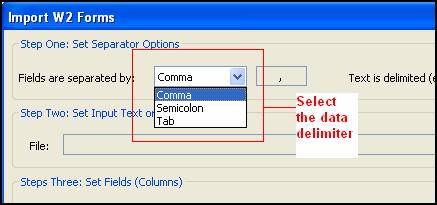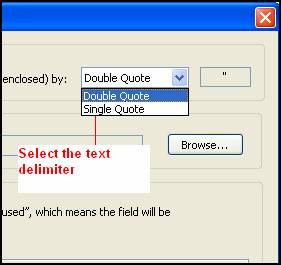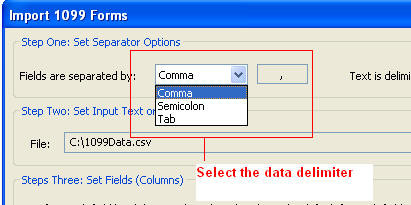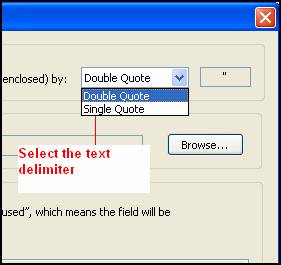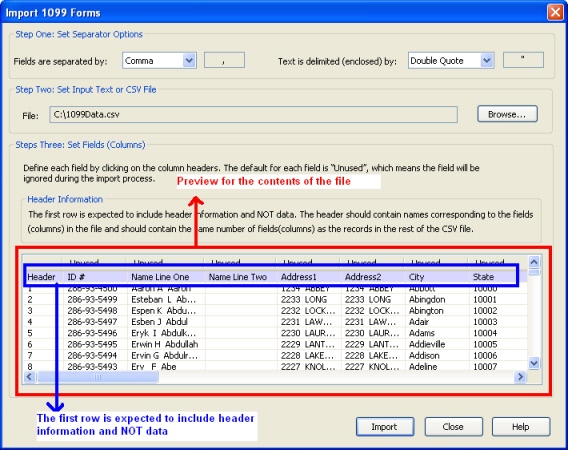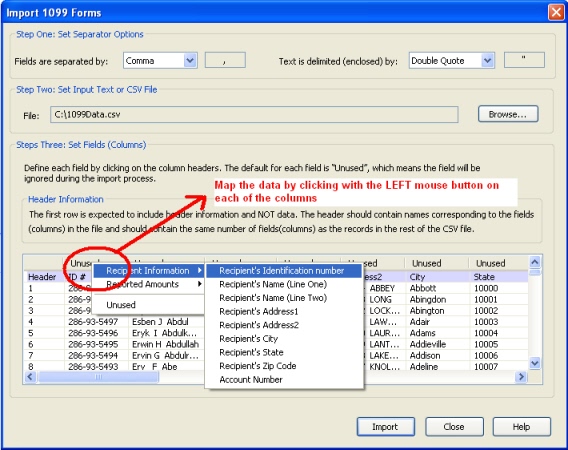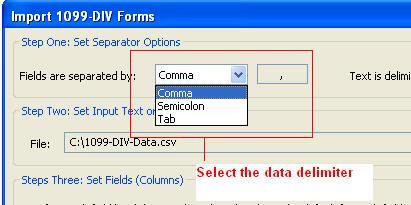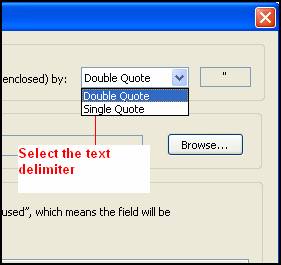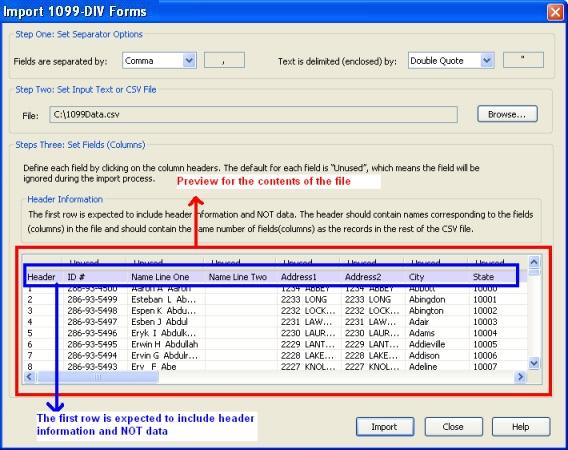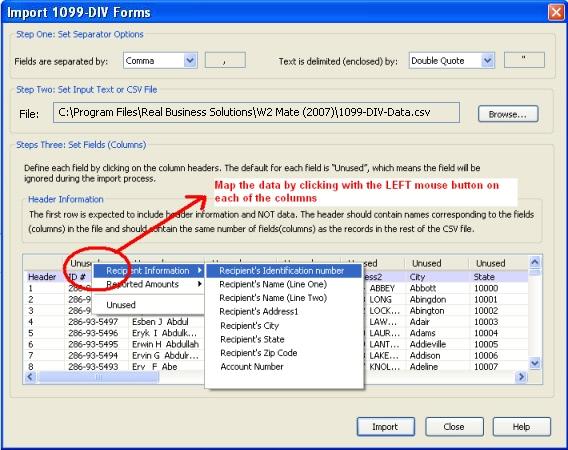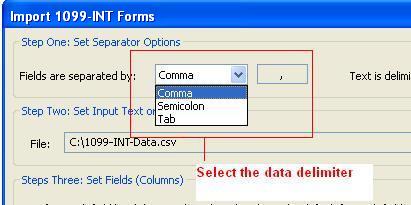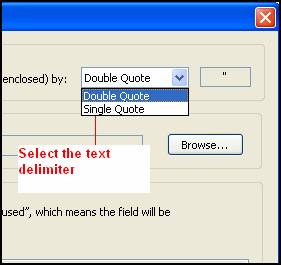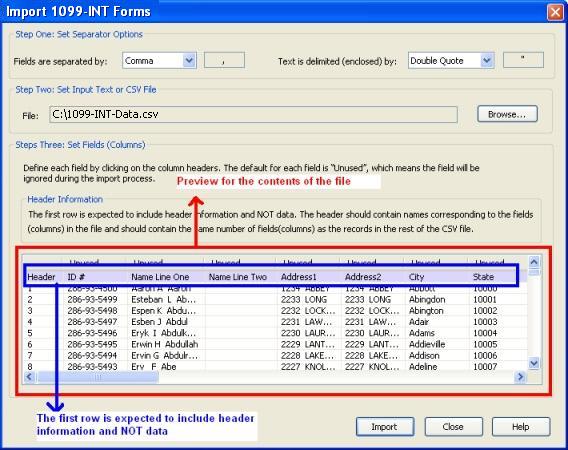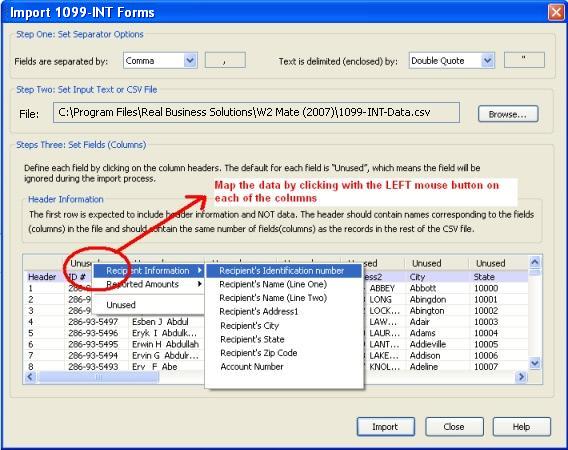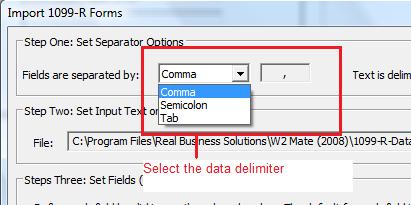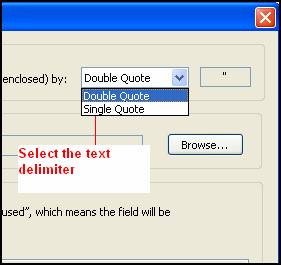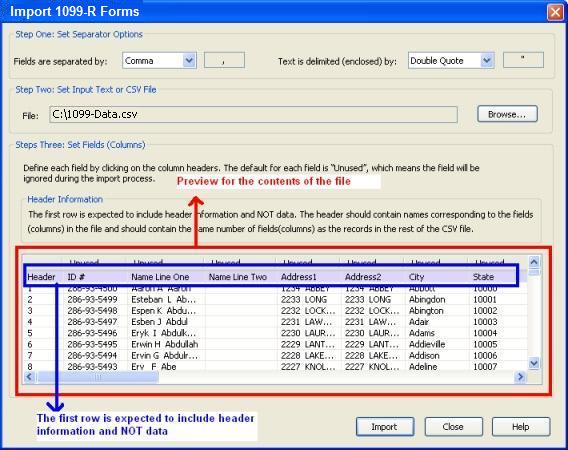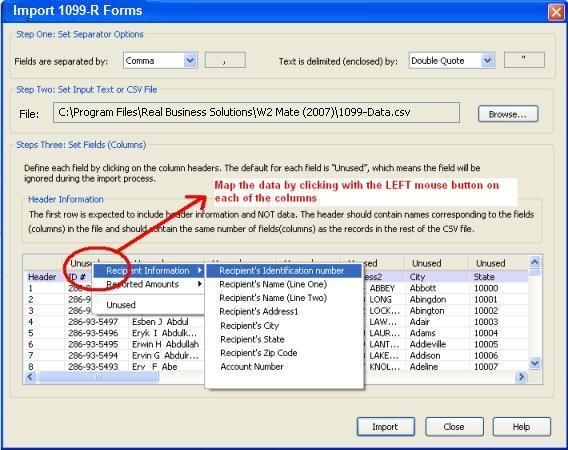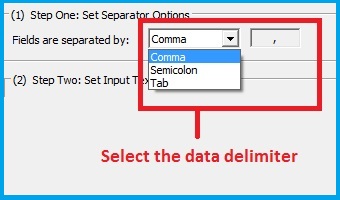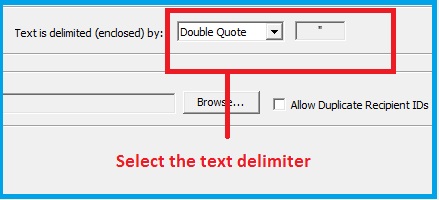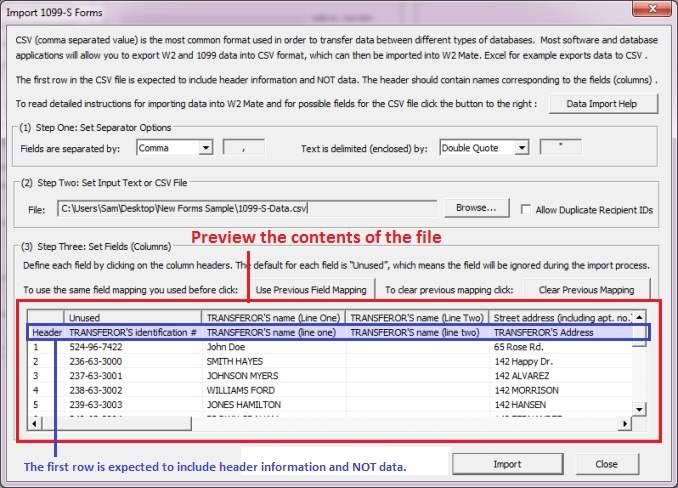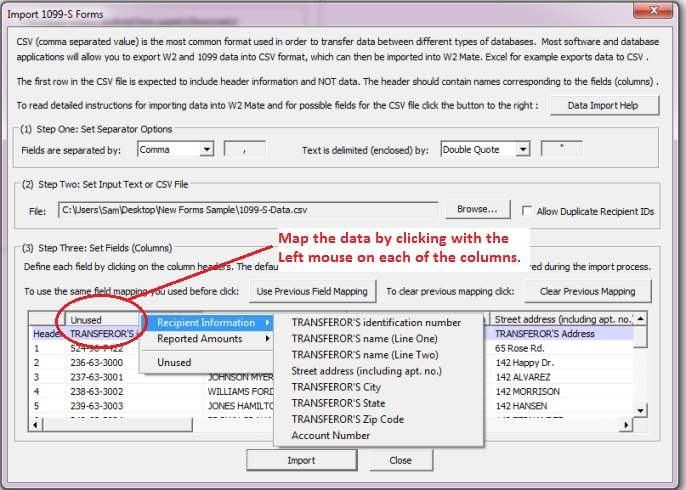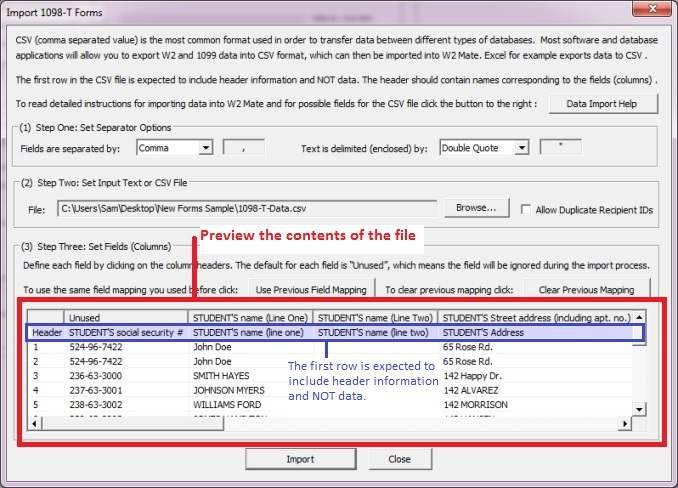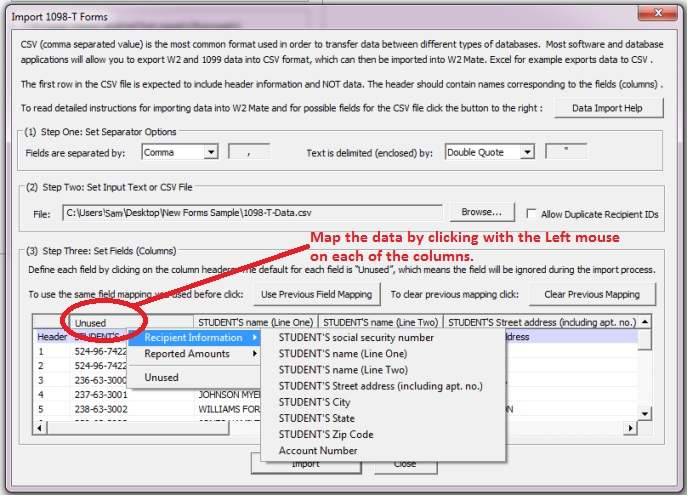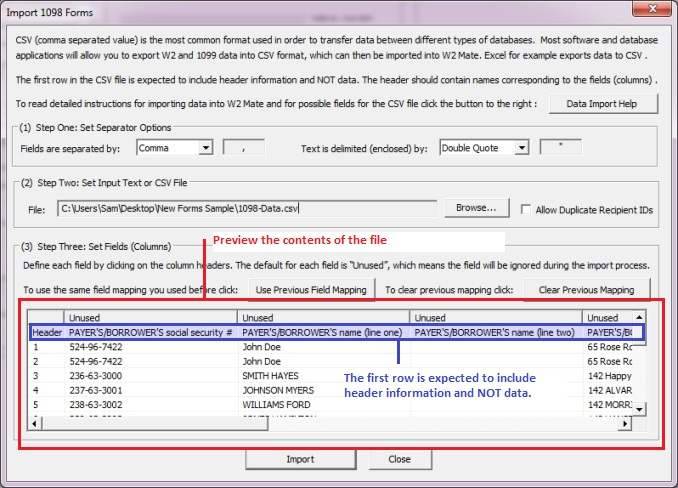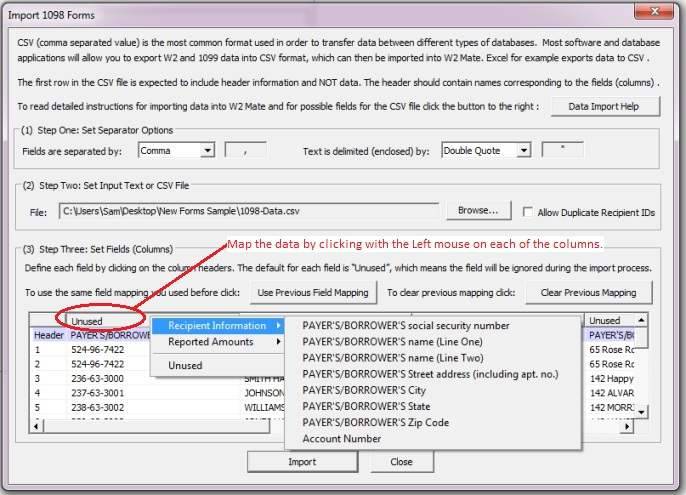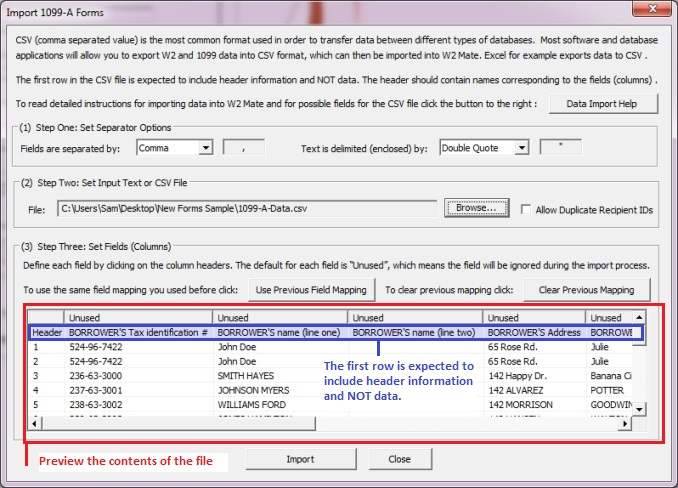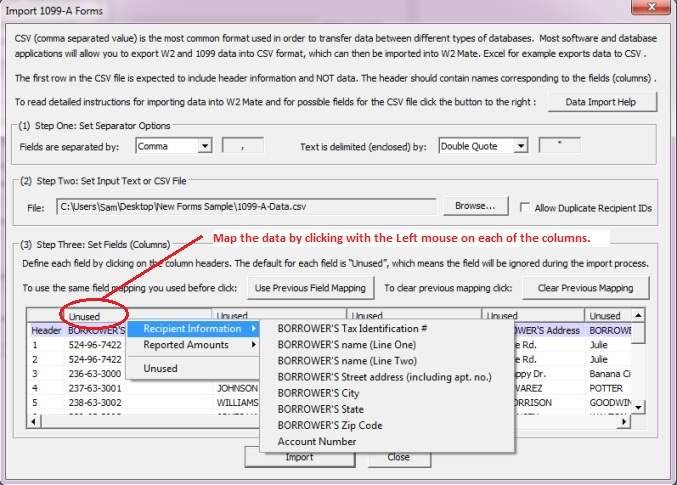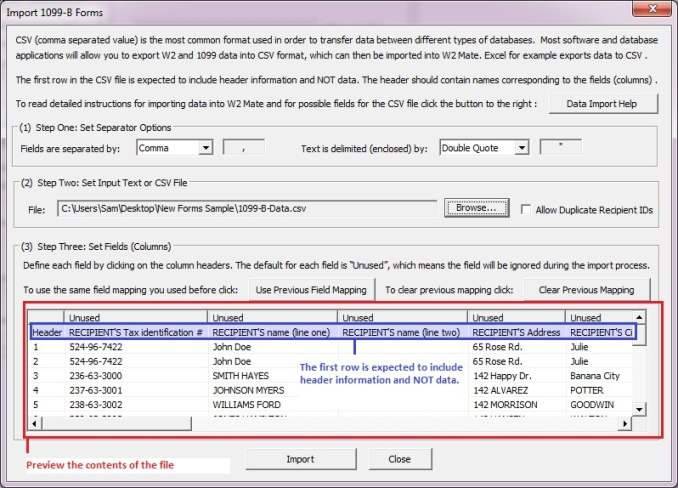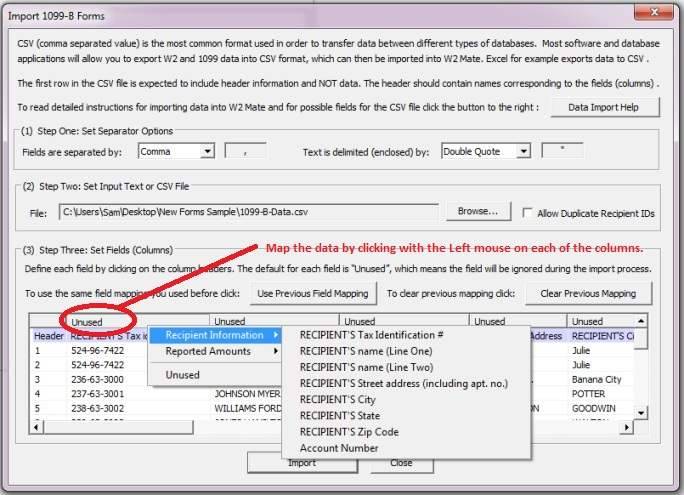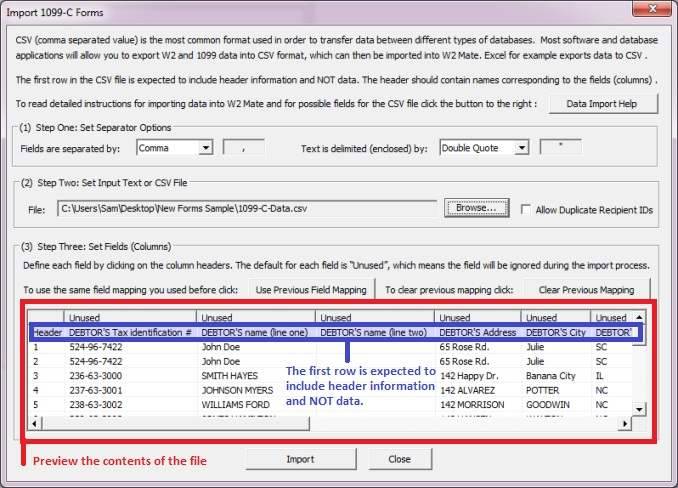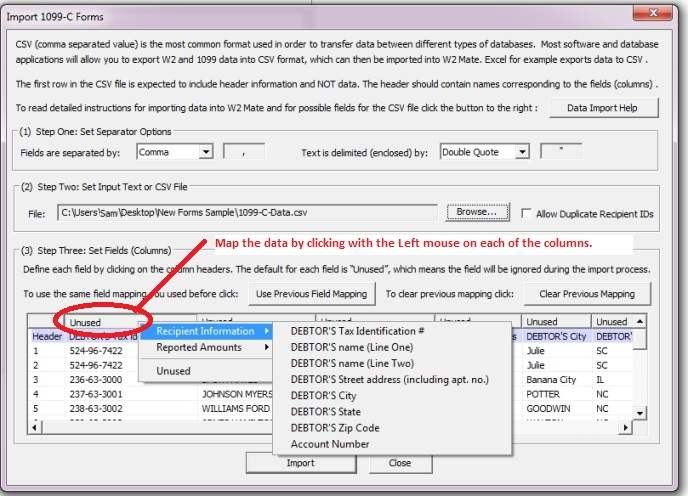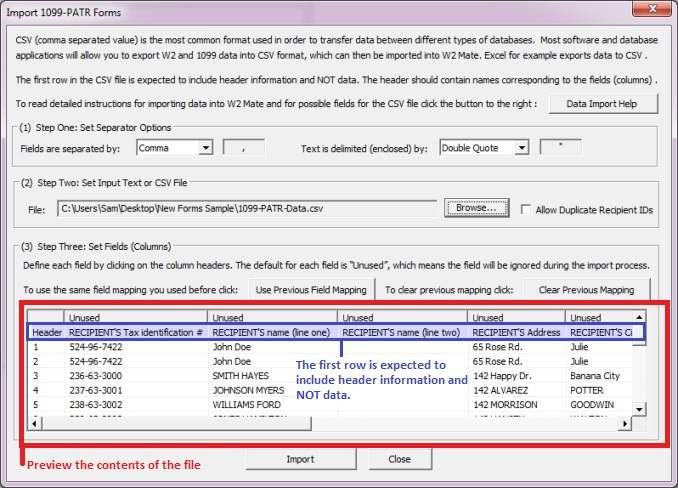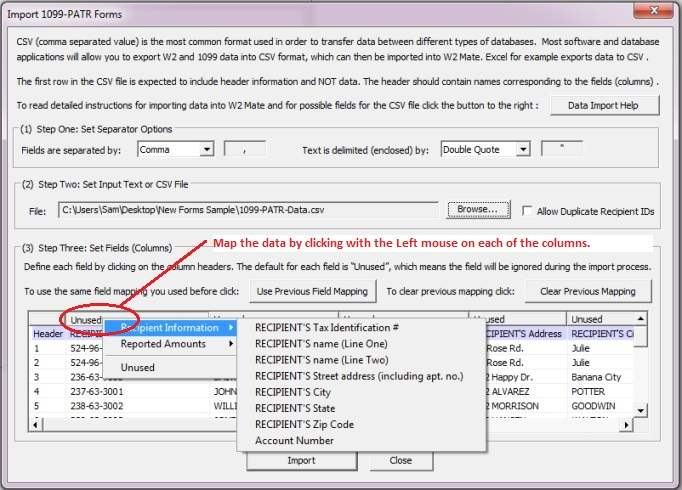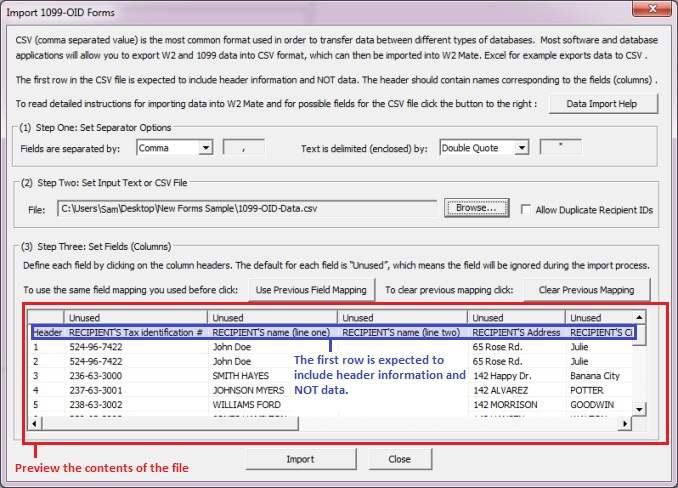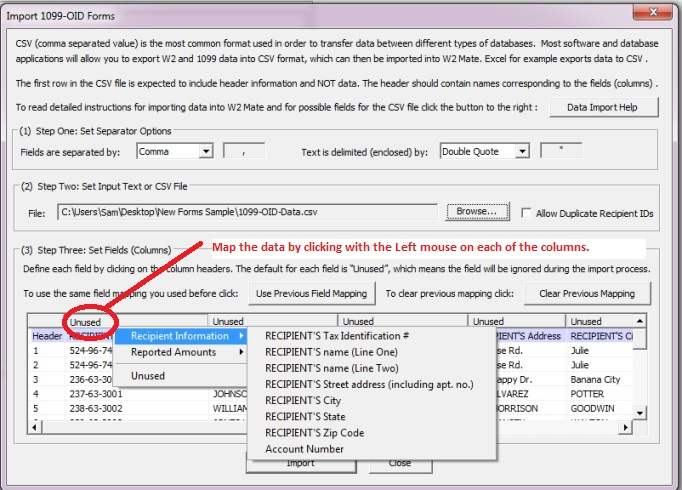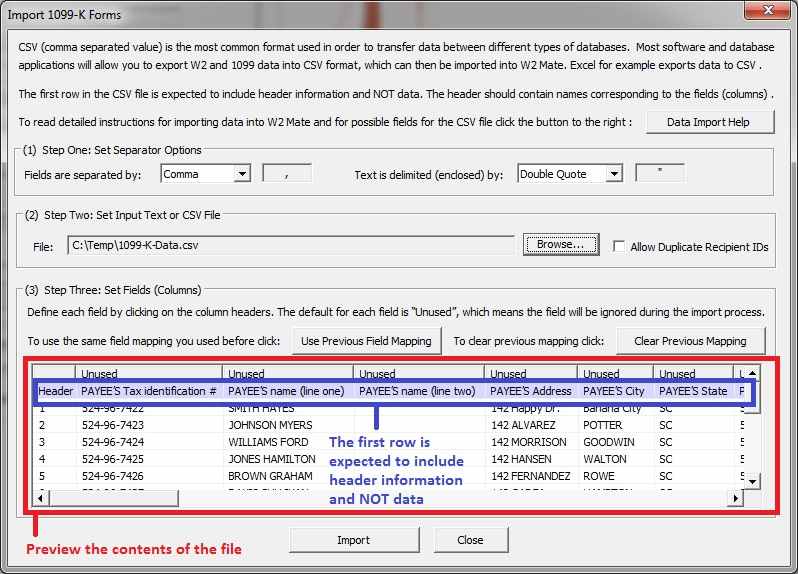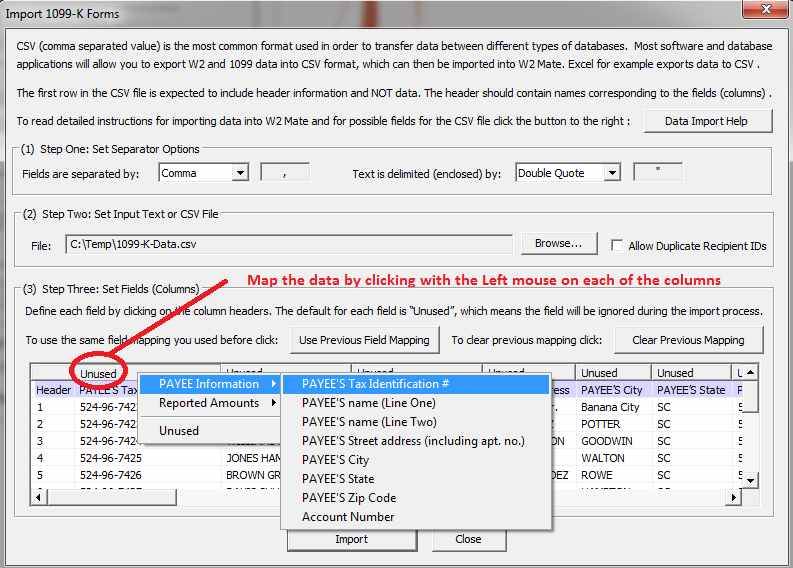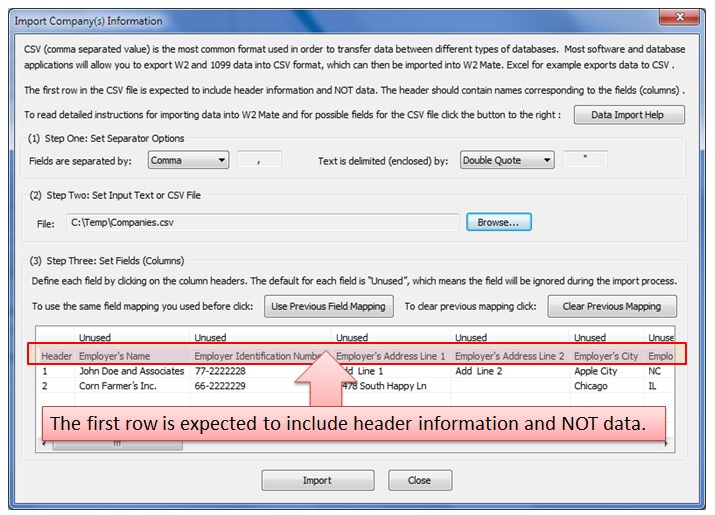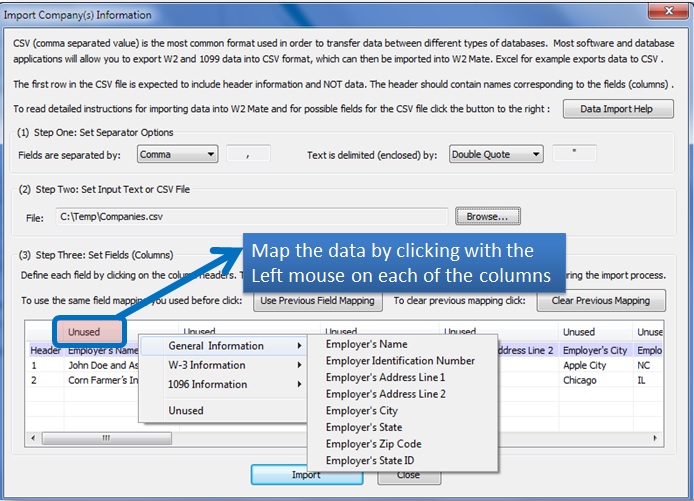Please select the type of
form you would like to import:
W2
Forms
1099-MISC
Forms
1099-INT
Forms
1099-DIV
Forms
1099-R
Forms
1099-S Forms
1099-A Forms
1099-B Forms
1099-C Forms
1099-PATR Forms
1099-OID Forms
1098-T Forms
1098 Forms
1099-K Forms
Company(s) Information
Importing W2 Forms
CSV (comma separated value) is the most common format used
in order to transfer data between different types of databases. Most software
and database applications will allow you to export W2 and 1099 data into CSV
format, which can then be imported into W2 Mate.
If
your
software
exports
data
to
Microsoft
Excel
format,
you
can
save
the
Excel
file
as
CSV
(Comma
Delimited)
and
then
do
the
import
into
W2
Mate.
IMPORTANT NOTE: A SAMPLE CSV FILE WITH W2 DATA CAN BE DOWNLOADED FROM HERE
Steps for Importing W2
Form Data
- Go to
Import Data >> W2 Forms (CSV – Excel).
- In
the dialog that comes up:
- Select
the character that is used to separate data categories (columns). The default value should be OK in most cases.
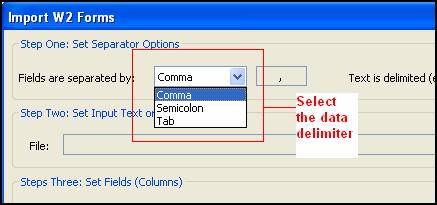
- Select
the character that is used to enclose strings. The default value should be OK in most cases.
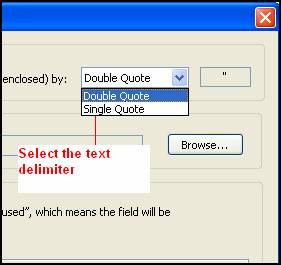
- Select
the input text or CSV file you are trying to import.
Important
Note: The first row is expected to include header information and NOT data. The
header should contain names corresponding to the fields (columns) in the file
and should contain the same number of fields (columns) as the records in the
rest of the CSV file.
Once you select the input file you
should see a preview for the contents of the file.
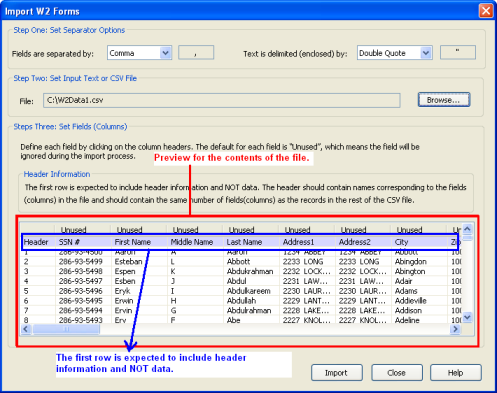
- Map
the data by clicking with the Left
mouse on each of the columns.
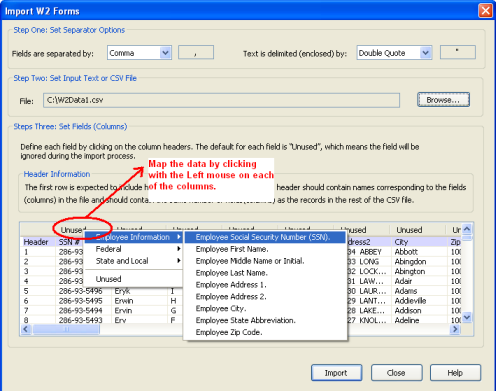
- Once
you have defined all the required fields, hit the Import button to import
the new data.
Possible Fields for the
CSV or Text File
|
Field Name
|
Notes
|
Example
|
|
Employee Social Security Number (SSN)
|
This is a mandatory field.
Must be formatted: xxx-xx-xxxx
|
605-74-4444
|
|
Employee First Name
|
This is a mandatory field.
Text field, maximum 20 characters long.
|
John
|
|
Employee Middle Name or Initial
|
Text field, maximum 2 characters long.
|
M.
|
|
Employee Last Name
|
This is a mandatory field.
Text field, maximum 20 characters long.
|
Doe
|
|
Employee Suff.
|
Text field, maximum 4 characters long.
|
Jr.
|
|
Employee Address 1
|
Text field, maximum 30 characters long.
|
South Orange Drive
|
|
Employee Address 2
|
Text field, maximum 30 characters long.
|
Apt. E.
|
|
Employee
City
|
Text field, maximum 20 characters long.
|
Banana
Town
|
|
Employee
State
Abbreviation
|
Must be one of the following:
AA, AC, AE,
AK,
AL, AP, AR, AS, AZ, CA,
CO, CT, DC, DE, FL, GA, GU, HI, IA, ID, IL,
IN, KS, KY, LA, MA, MD, ME, MI, MN, MO,
MP, MS, MT, NC, ND, NE, NH, NJ, NM, NV, NY, OH, OK, OR,
PA, PR, RI, SC, SD, TN, TX, UT, VA, VI, VT, WA, WI, WV, WY
|
IL
|
|
Employee Zip Code
|
Text field, maximum 11 characters long.
|
25201
|
|
Email Address
|
Text field, maximum 100 characters long.
|
johndoe@doejohn.com
|
|
Control number
|
Text field, maximum 20 characters long.
|
5264
|
|
Box
1 (Wages, Tips and Other Compensation)
|
Numeric field (shouldn’t include any non-numeric
characters like a ",").
|
35400.52
|
|
Box
2 (Federal Income Tax Withheld)
|
Numeric field (shouldn’t include any non-numeric
characters like a ",").
|
5800.14
|
|
Box
3 (Social Security Wages)
|
Numeric field (shouldn’t include any non-numeric
characters like a ",").
|
35600.52
|
|
Box
4 (Social Security Tax Withheld)
|
Numeric field (shouldn’t include any non-numeric
characters like a ",").
|
1500.11
|
|
Box
5 (Medicare Wages and Tips)
|
Numeric field (shouldn’t include any non-numeric
characters like a ",").
|
35600.52
|
|
Box
6 (Medicare Tax Withheld)
|
Numeric field (shouldn’t include any non-numeric
characters like a ",").
|
1214.12
|
|
Box
7 (Social Security Tips)
|
Numeric field (shouldn’t include any non-numeric
characters like a ",").
|
1500
|
|
Box
8 (Allocated Tips)
|
Numeric field (shouldn’t include any non-numeric
characters like a ",").
|
450.1
|
|
Box
9 (Verification code)
|
Reserved
|
|
|
Box
10 (Dependent Care Benefits)
|
Numeric field (shouldn’t include any non-numeric
characters like a ",").
|
1255.12
|
|
Box
11 (Nonqualified Plans)
|
Numeric field (shouldn’t include any non-numeric
characters like a ",").
|
500
|
|
Box 12a Code
|
Text field, maximum two characters long.
|
D
|
|
Box
12a Amount
|
Numeric field (shouldn’t include any non-numeric
characters like a ",").
|
650.1
|
|
Box
12b Code
|
Text field, maximum two characters long.
|
E
|
|
Box
12b Amount
|
Numeric field (shouldn’t include any non-numeric
characters like a ",").
|
121.2
|
|
Box
12c Code
|
Text field, maximum two characters long.
|
F
|
|
Box
12c Amount
|
Numeric field (shouldn’t include any non-numeric
characters like a ",").
|
1470.1
|
|
Box 12d Code
|
Text field, maximum two characters long.
|
Y
|
|
Box 12d Amount
|
Numeric field (shouldn’t include any non-numeric
characters like a ",").
|
750.1
|
|
Statutory employee
|
This field can either be 1 or 0.
1 means the check box is checked and 0,
means it’s unchecked.
|
0
|
|
Retirement plan
|
This field can either be 1 or 0.
1 means the check box is checked and 0,
means it’s unchecked.
|
1
|
|
Third-party sick pay
|
This field can either be 1 or 0.
1 means the check box is checked and 0,
means it’s unchecked.
|
0
|
|
Other Line 1
|
Text field, maximum 14 characters long.
|
Other Text 1
|
|
Other Line 2
|
Text field, maximum 14 characters long.
|
Other Text 2
|
|
Other Line 3
|
Text field, maximum 14 characters long.
|
Other Text 3
|
|
State
(Line 1)
|
Must be one of the following : AA, AC, AE, AK, AL, AP, AR, AS, AZ, CA, CO, CT, DC, DE, FL, GA, GU, HI, IA, ID, IL, IN, KS, KY, LA, MA, MD, ME, MI, MN, MO, MP, MS, MT, NC, ND, NE, NH, NJ, NM, NV, NY, OH, OK, OR, PA, PR, RI, SC, SD, TN, TX, UT, VA, VI, VT, WA, WI, WV or WY.
To force W2 Mate to keep this field empty enter "NO" (without quotations).
|
NC
|
|
Employer’s state ID number (Line 1)
|
Text field, maximum 15 characters long.
|
8554-555-1
|
|
State wages, tips, etc. (Line 1)
|
Numeric field (shouldn’t include any non-numeric
characters like a ",").
|
35412.12
|
|
State income tax (Line 1)
|
Numeric field (shouldn’t include any non-numeric
characters like a ",").
|
3500.12
|
|
Local wages, tips, etc. (Line 1)
|
Numeric field (shouldn’t include any non-numeric
characters like a ",").
|
35412.12
|
|
Local income tax (Line 1)
|
Numeric field (shouldn’t include any non-numeric
characters like a ",").
|
588.12
|
|
Locality name (Line 1)
|
Text field, maximum 6 characters long.
|
Apple
|
|
State (Line 2)
|
Must be one of the following : AA, AC, AE, AK, AL, AP, AR, AS, AZ, CA, CO, CT, DC, DE, FL, GA, GU, HI, IA, ID, IL, IN, KS, KY, LA, MA, MD, ME, MI, MN, MO, MP, MS, MT, NC, ND, NE, NH, NJ, NM, NV, NY, OH, OK, OR, PA, PR, RI, SC, SD, TN, TX, UT, VA, VI, VT, WA, WI, WV or WY.
|
NY
|
|
Employer’s state ID number (Line 2)
|
Text field, maximum 15 characters long.
|
85YE555-1
|
|
State wages, tips, etc. (Line 2)
|
Numeric field (shouldn’t include any non-numeric characters
like a ",").
|
18454.2
|
|
State income tax (Line 2)
|
Numeric field (shouldn’t include any non-numeric
characters like a ",").
|
754.1
|
|
Local wages, tips, etc. (Line 2)
|
Numeric field (shouldn’t include any non-numeric
characters like a ",").
|
5412.12
|
|
Local income tax (Line 2)
|
Numeric field (shouldn’t include any non-numeric
characters like a ",").
|
188.12
|
|
Locality name (Line 2)
|
Text field, maximum 6 characters long.
|
Banana
|
Importing 1099-MISC Forms
CSV (comma separated value) is the most common format used
in order to transfer data between different types of databases. Most software
and database applications will allow you to export W2 and 1099 data into CSV
format, which can then be imported into W2 Mate.
If
your
software
exports
data
to
Microsoft
Excel
format,
you
can
save
the
Excel
file
as
CSV
(Comma
Delimited)
and
then
do
the
import
into
W2
Mate.
IMPORTANT NOTE: A SAMPLE CSV FILE WITH 1099 DATA CAN BE DOWNLOADED FROM HERE
Steps for Importing 1099
Form Data
- Go to
Import Data>> 1099-Misc Forms (CSV – Excel).
- In
the dialog that comes up:
- Select
the character that is used to separate data categories (columns). The default value should be OK in most cases.
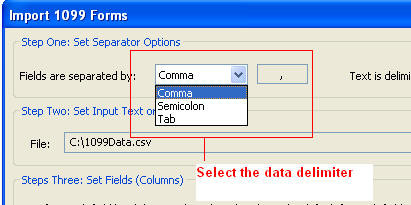
- Select
the character that is used to enclose strings. The default value should be OK in most cases.
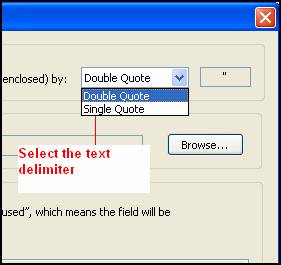
- Select
the input text or CSV file you are trying to import.
Important
Note: The first row is expected to include header information and NOT data. The
header should contain names corresponding to the fields (columns) in the file
and should contain the same number of fields (columns) as the records in the
rest of the CSV file.
Once you select the input file you
should see a preview for the contents of the file.
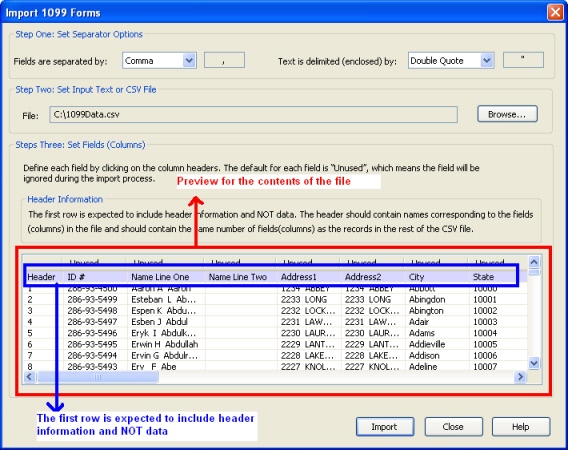
- Map
the data by clicking with the Left
mouse on each of the columns.
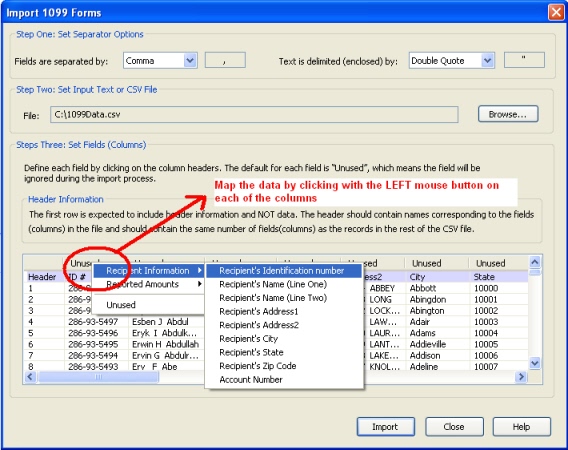
- Once
you have defined all the required fields, hit the Import button to import
the new data.
Possible Fields for the
CSV or Text File
|
Field Name
|
Notes
|
Example
|
|
Recipient's Identification number
|
This is a mandatory field.
Text field, maximum 11 characters long.
|
652-45-7888
|
|
Recipient's Name (Line One)
|
This is a mandatory field.
Text field, maximum 40 characters long.
|
John Doe
|
|
Recipient's Name (Line Two)
|
Text field, maximum 40 characters long.
|
|
|
Recipient's Address1
|
Text field, maximum 30 characters long.
|
South Orange Drive
|
|
Recipient's Address2
|
Text field, maximum 30 characters long.
|
Apt. E.
|
|
Recipient's City
|
Text field, maximum 20 characters long.
|
Banana
Town
|
|
Recipient's State
|
Must be one of the following:
AA, AC, AE,
AK,
AL, AP, AR, AS, AZ, CA,
CO, CT, DC, DE, FL, GA, GU, HI, IA, ID, IL,
IN, KS, KY, LA, MA, MD, ME, MI, MN, MO,
MP, MS, MT, NC, ND, NE, NH, NJ, NM, NV, NY,
OH, OK, OR, PA, PR, RI, SC, SD, TN, TX, UT, VA,
VI, VT, WA, WI, WV, WY
|
IL
|
|
Recipient's Zip Code
|
Text field, maximum 11 characters long.
|
25201
|
|
Email Address
|
Text field, maximum 100 characters long.
|
janedoe@janedoeinc.com
|
|
Account Number
|
Text field, maximum 12 characters long.
|
652-999
|
|
Box
1 (Rents)
|
Numeric field (shouldn’t include any non-numeric
characters like a ",").
|
5666.26
|
|
Box
2 (Royalties)
|
Numeric field (shouldn’t include any non-numeric
characters like a ",").
|
5721.38
|
|
Box
3 (Other income)
|
Numeric field (shouldn’t include any non-numeric
characters like a ",").
|
5776.5
|
|
Box
4 (Federal income tax withheld)
|
Numeric field (shouldn’t include any non-numeric
characters like a ",").
|
5831.62
|
|
Box
5 (Fishing boat proceeds)
|
Numeric field (shouldn’t include any non-numeric
characters like a ",").
|
5886.74
|
|
Box
6 (Medical and health care payments)
|
Numeric field (shouldn’t include any non-numeric
characters like a ",").
|
5941.86
|
|
Box
7 (Nonemployee
compensation)
|
Numeric field (shouldn’t include any non-numeric
characters like a ",").
|
5996.98
|
|
Box
8 (Substitute payments in lieu of
dividends or interest)
|
Numeric field (shouldn’t include any non-numeric
characters like a ",").
|
6052.1
|
|
Box 9 (Payer made direct sales of $5000 or more...)
|
This field can either be 1 or 0.
1 means the check box is checked and 0,
means it’s unchecked.
|
0
|
|
Box
10 (Crop insurance proceeds)
|
Numeric field (shouldn’t include any non-numeric
characters like a ",").
|
6162.34
|
|
Box11 (Foreign tax paid)
|
Numeric field (shouldn’t include any non-numeric
characters like a ",").
|
823.14
|
|
Box
13 (Excess golden parachute payments)
|
Numeric field (shouldn’t include any non-numeric
characters like a ",").
|
6217.46
|
|
Box
14 (Gross proceeds paid to an attorney)
|
Numeric field (shouldn’t include any non-numeric
characters like a ",").
|
6272.58
|
|
Box
15a (Section 409A deferrals)
|
Numeric field (shouldn’t include any non-numeric
characters like a ",").
|
6327.7
|
|
Box
15b (Section 409A income)
|
Numeric field (shouldn’t include any non-numeric
characters like a ",").
|
115.15
|
|
Box
16 (State tax withheld) Line 1
|
Numeric field (shouldn’t include any non-numeric
characters like a ",").
|
121.1
|
|
Box
17 (State/Payer's state no.) Line 1
|
Text field, maximum 20 characters long. Must be formatted State Abbreviation/State ID such as IL/2851417 .
|
IL/2851417
|
|
Box
18 (State income) Line 1
|
Numeric field (shouldn’t include any non-numeric
characters like a ",").
|
25212.12
|
|
Box
16 (State tax withheld) Line 2
|
Numeric field (shouldn’t include any non-numeric
characters like a ",").
|
2351.1
|
|
Box
17 (State/Payer's state no.) Line 2
|
Text field, maximum 20 characters long. Must be formatted State Abbreviation/State ID such as IL/2851417 .
|
IL/2851417
|
|
Box
18 (State income) Line 2
|
Numeric field (shouldn’t include any non-numeric
characters like a ",").
|
36212.12
|
|
FATCA filing requirement
|
This field can either be 1 or 0.
1 means the check box is checked and 0, means it is unchecked.
|
0
|
|
2nd TIN not.
|
This field can either be 1 or 0.
1 means the check box is checked and 0,
means it’s unchecked.
|
0
|
Importing 1099-DIV Forms
CSV (comma separated value) is the most common format used
in order to transfer data between different types of databases. Most software
and database applications will allow you to export 1099 data into CSV
format, which can then be imported into W2 Mate.
If
your
software
exports
data
to
Microsoft
Excel
format,
you
can
save
the
Excel
file
as
CSV
(Comma
Delimited)
and
then
do
the
import
into
W2
Mate.
IMPORTANT NOTE: A SAMPLE CSV FILE WITH 1099 DIV DATA CAN BE DOWNLOADED FROM HERE
Steps for Importing 1099
Form Data
- Go
to Import Data>> 1099-Div Forms (CSV – Excel).
- In the
dialog that comes up:
- Select
the character that is used to separate data categories (columns). The default value should be OK in most cases.
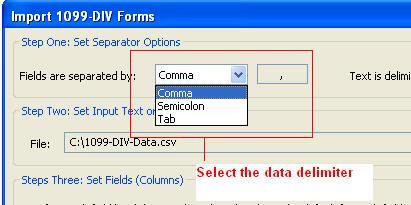
- Select
the character that is used to enclose strings. The default value should be OK in most cases.
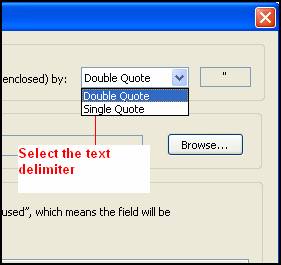
- Select
the input text or CSV file you are trying to import.
Important
Note: The first row is expected to include header information and NOT data. The
header should contain names corresponding to the fields (columns) in the file
and should contain the same number of fields (columns) as the records in the
rest of the CSV file.
Once you select the input file you
should see a preview for the contents of the file.
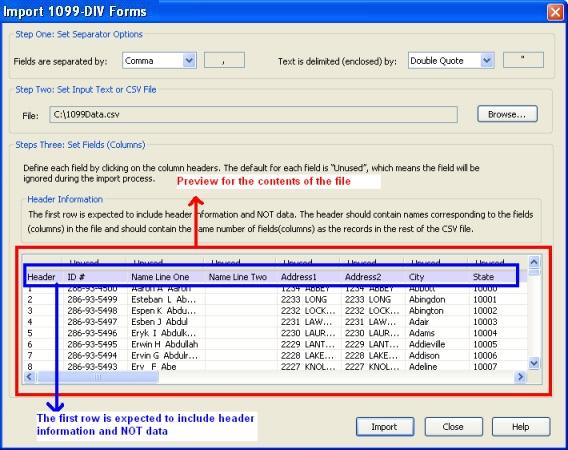
- Map
the data by clicking with the Left
mouse on each of the columns.
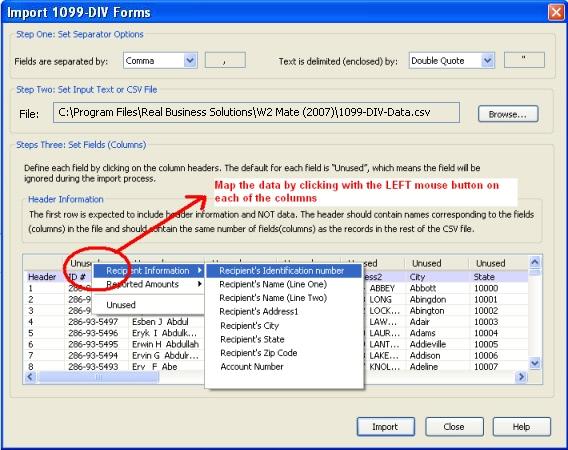
- Once
you have defined all the required fields, hit the Import button to import
the new data.
Possible Fields for the
CSV or Text File
|
Field Name
|
Notes
|
Example
|
|
Recipient's Identification number
|
This is a mandatory field.
Text field, maximum 11 characters long.
|
652-45-7888
|
|
Recipient's Name (Line One)
|
This is a mandatory field.
Text field, maximum 40 characters long.
|
John Doe
|
|
Recipient's Name (Line Two)
|
Text field, maximum 40 characters long.
|
|
|
Recipient's Address1
|
Text field, maximum 30 characters long.
|
South Orange Drive
|
|
Recipient's Address2
|
Text field, maximum 30 characters long.
|
Suite 500
|
|
Recipient's City
|
Text field, maximum 20 characters long.
|
Banana
Town
|
|
Recipient's State
|
Must be one of the following:
AA, AC, AE,
AK,
AL, AP, AR, AS, AZ, CA,
CO, CT, DC, DE, FL, GA, GU, HI, IA, ID, IL,
IN, KS, KY, LA, MA, MD, ME, MI, MN, MO,
MP, MS, MT, NC, ND, NE, NH, NJ, NM, NV, NY,
OH, OK, OR, PA, PR, RI, SC, SD, TN, TX, UT, VA,
VI, VT, WA, WI, WV, WY
|
IL
|
|
Recipient's Zip Code
|
Text field, maximum 11 characters long.
|
25201
|
|
Account Number
|
Text field, maximum 12 characters long.
|
652-999
|
|
Box
1a (Total
ordinary dividends)
|
Numeric field (shouldn’t include any non-numeric
characters like a ",").
|
5666.26
|
|
Box
1b (Qualified
dividends)
|
Numeric field (shouldn’t include any non-numeric
characters like a ",").
|
5721.38
|
|
Box
2a (Total
capital gain distr.)
|
Numeric field (shouldn’t include any non-numeric
characters like a ",").
|
5776.5
|
|
Box
2b (Unrecap. Sec. 1250 gain)
|
Numeric field (shouldn’t include any non-numeric
characters like a ",").
|
5831.62
|
|
Box
2c (Section
1202 gain)
|
Numeric field (shouldn’t include any non-numeric
characters like a ",").
|
5886.74
|
|
Box 2d
(Collectibles (28%) gain)
|
Numeric field (shouldn’t include any non-numeric
characters like a ",").
|
5941.86
|
|
Box
3 (Nondividend distributions)
|
Numeric field (shouldn’t include any non-numeric
characters like a ",").
|
5996.98
|
|
Box
4 (Federal
income tax withheld)
|
Numeric field (shouldn’t include any non-numeric
characters like a ",").
|
6052.1
|
|
Box 5 (Section 199A dividends)
|
Numeric field (shouldn’t include any non-numeric characters like a ",").
|
58.31
|
|
Box
6 (Investment
expenses)
|
Numeric field (shouldn’t include any non-numeric
characters like a ",").
|
500.00
|
|
Box
7 (Foreign tax paid)
|
Numeric field (shouldn’t include any non-numeric
characters like a ",").
|
6162.34
|
|
Box
8 (Foreign country or U.S.
possession)
|
Numeric field (shouldn’t include any non-numeric
characters like a ",").
|
6217.46
|
|
Box
9 (Cash liquidation distributions)
|
Numeric field (shouldn’t include any non-numeric
characters like a ",").
|
6272.58
|
|
Box
10 (Noncash
liquidation distributions)
|
Numeric field (shouldn’t include any non-numeric
characters like a ",").
|
6327.7
|
|
Box 11 Exempt-interest dividends
|
Numeric field (shouldn’t include any non-numeric
characters like a ",").
|
205.6
|
|
Box 12 Specified private activity bond interest dividends
|
Numeric field (shouldn’t include any non-numeric
characters like a ",").
|
651.4
|
|
Box 13 State
|
Must be one of the following:
AA, AC, AE,
AK,
AL, AP, AR, AS, AZ, CA,
CO, CT, DC, DE, FL, GA, GU, HI, IA, ID, IL,
IN, KS, KY, LA, MA, MD, ME, MI, MN, MO,
MP, MS, MT, NC, ND, NE, NH, NJ, NM, NV, NY,
OH, OK, OR, PA, PR, RI, SC, SD, TN, TX, UT, VA,
VI, VT, WA, WI, WV, WY
|
NC
|
|
Box 14 State identification no
|
Text field, maximum 20 characters long.
|
8554-555-1
|
|
Box 15 State tax withheld
|
Numeric field (shouldn’t include any non-numeric
characters like a ",").
|
205.6
|
|
FATCA filing requirement
|
This field can either be 1 or 0.
1 means the check box is checked and 0, means it is unchecked.
|
0
|
|
2nd TIN not.
|
This field can either be 1 or 0.
1 means the check box is checked and 0,
means it’s unchecked.
|
0
|
Importing 1099-INT Forms
CSV (comma separated value) is the most common format used
in order to transfer data between different types of databases. Most software
and database applications will allow you to export 1099 data into CSV format,
which can then be imported into W2 Mate.
If
your
software
exports
data
to
Microsoft
Excel
format,
you
can
save
the
Excel
file
as
CSV
(Comma
Delimited)
and
then
do
the
import
into
W2
Mate.
IMPORTANT NOTE: A SAMPLE CSV FILE WITH 1099 INT DATA CAN BE DOWNLOADED FROM HERE
Steps for Importing
1099-INT Form Data
- Go to
Import Data>> 1099-INT Forms (CSV – Excel).
- In
the dialog that comes up:
- Select
the character that is used to separate data categories (columns). The default value should be OK in most cases.
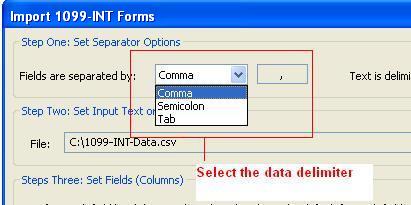
- Select
the character that is used to enclose strings. The default value should be OK in most cases.
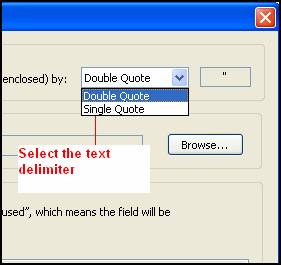
- Select
the input text or CSV file you are trying to import.
Important
Note: The first row is expected to include header information and NOT data. The
header should contain names corresponding to the fields (columns) in the file
and should contain the same number of fields (columns) as the records in the
rest of the CSV file.
Once you select the input file you
should see a preview for the contents of the file.
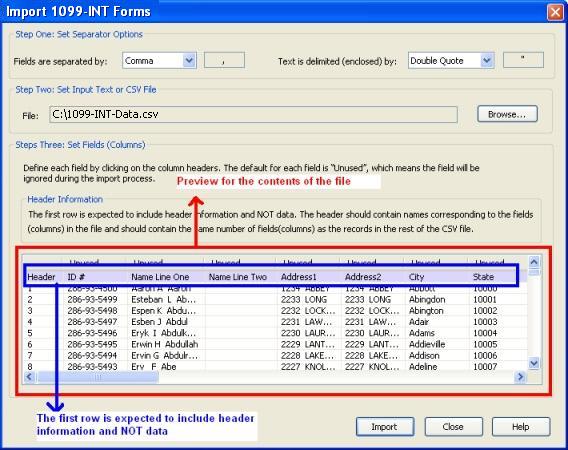
- Map
the data by clicking with the Left
mouse on each of the columns.
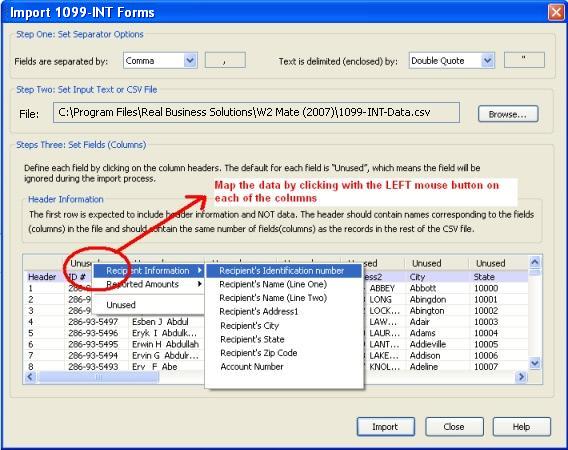
- Once
you have defined all the required fields, hit the Import button to import
the new data.
Possible Fields for the
CSV or Text File
|
Field Name
|
Notes
|
Example
|
|
Recipient's Identification number
|
This is a mandatory field.
Text field, maximum 11 characters long.
|
652-45-7888
|
|
Recipient's Name (Line One)
|
This is a mandatory field.
Text field, maximum 40 characters long.
|
John Doe
|
|
Recipient's Name (Line Two)
|
Text field, maximum 40 characters long.
|
|
|
Recipient's Address1
|
Text field, maximum 30 characters long.
|
South Orange Drive
|
|
Recipient's Address2
|
Text field, maximum 30 characters long.
|
Suite 500
|
|
Recipient's City
|
Text field, maximum 20 characters long.
|
Banana
Town
|
|
Recipient's State
|
Must be one of the following:
AA, AC, AE,
AK,
AL, AP, AR, AS, AZ, CA,
CO, CT, DC, DE, FL, GA, GU, HI, IA, ID, IL,
IN, KS, KY, LA, MA, MD, ME, MI, MN, MO,
MP, MS, MT, NC, ND, NE, NH, NJ, NM, NV, NY,
OH, OK, OR, PA, PR, RI, SC, SD, TN, TX, UT, VA,
VI, VT, WA, WI, WV, WY
|
IL
|
|
Recipient's Zip Code
|
Text field, maximum 11 characters long.
|
25201
|
|
Account Number
|
Text field, maximum 12 characters long.
|
652-999
|
|
Payer's RTN
|
Text field, maximum 18 characters long
|
325272021
|
|
Box
1 (Interest
income)
|
Numeric field (shouldn’t include any non-numeric characters
like a ",").
|
5666.26
|
|
Box
2 (Early withdrawal penalty)
|
Numeric field (shouldn’t include any non-numeric
characters like a ",").
|
5721.38
|
|
Box 3(Interest on U.S Savings Bonds and Treas. obligations)
|
Numeric field (shouldn’t include any non-numeric
characters like a ",").
|
5776.5
|
|
Box
4 (Federal income tax withheld)
|
Numeric field (shouldn’t include any non-numeric
characters like a ",").
|
5831.62
|
|
Box
5 (Investment expenses)
|
Numeric field (shouldn’t include any non-numeric characters
like a ",").
|
5886.74
|
|
Box
6 (Foreign tax paid)
|
Numeric field (shouldn’t include any non-numeric
characters like a ",").
|
5941.86
|
|
Box
7 (Foreign country or U.S.
possession)
|
Text field, maximum 38 characters long
|
Japan
|
|
Box 8 (Tax-exempt interest)
|
Numeric field (shouldn’t include any non-numeric
characters like a ",").
|
500.1
|
|
Box 9 (Specified private activity bond interest)
|
Numeric field (shouldn’t include any non-numeric
characters like a ",").
|
100.2
|
Box 10 Market discount
|
Numeric field (shouldn’t include any non-numeric characters like a ",").
|
1458.25
|
Box 11 Bond premium
|
Numeric field (shouldn’t include any non-numeric characters like a ",").
|
863.25
|
Box 13 Bond premium on tax–exempt bond
|
Numeric field (shouldn’t include any non-numeric characters like a ",").
|
55.39
|
|
Box 14 Tax-exempt bond CUSIP no.
|
Text field, maximum 9 characters long.
|
345370860
|
|
Box 15 State
|
Must be one of the following:
AA, AC, AE,
AK,
AL, AP, AR, AS, AZ, CA,
CO, CT, DC, DE, FL, GA, GU, HI, IA, ID, IL,
IN, KS, KY, LA, MA, MD, ME, MI, MN, MO,
MP, MS, MT, NC, ND, NE, NH, NJ, NM, NV, NY,
OH, OK, OR, PA, PR, RI, SC, SD, TN, TX, UT, VA,
VI, VT, WA, WI, WV, WY
|
NC
|
|
Box 16 State identification no
|
Text field, maximum 20 characters long.
|
8554-555-1
|
|
Box 17 State tax withheld
|
Numeric field (shouldn’t include any non-numeric
characters like a ",").
|
205.6
|
|
FATCA filing requirement
|
This field can either be 1 or 0.
1 means the check box is checked and 0, means it is unchecked.
|
0
|
|
2nd TIN not.
|
This field can either be 1 or 0.
1 means the check box is checked and 0,
means it’s unchecked.
|
0
|
Importing 1099-R Forms
CSV (comma separated value) is the most common format used in
order to transfer data between different types of databases. Most software and
database applications will allow you to export 1099 data into CSV
format, which can then be imported into W2 Mate.
If
your
software
exports
data
to
Microsoft
Excel
format,
you
can
save
the
Excel
file
as
CSV
(Comma
Delimited)
and
then
do
the
import
into
W2
Mate.
IMPORTANT NOTE: A SAMPLE CSV FILE WITH 1099 R DATA CAN BE DOWNLOADED FROM HERE
Steps for Importing
1099-R Form Data
- Go
to Import Data>> 1099-R Forms (CSV – Excel).
- In
the dialog that comes up:
- Select
the character that is used to separate data categories (columns). The default value should be OK in most cases.
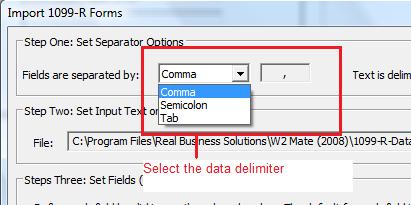
- Select
the character that is used to enclose strings. The default value should be OK in most cases.
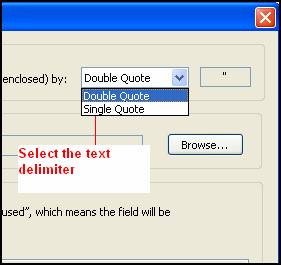
- Select
the input text or CSV file you are trying to import.
Important
Note: The first row is expected to include header information and NOT data. The
header should contain names corresponding to the fields (columns) in the file
and should contain the same number of fields (columns) as the records in the
rest of the CSV file.
Once you select the input file you
should see a preview for the contents of the file.
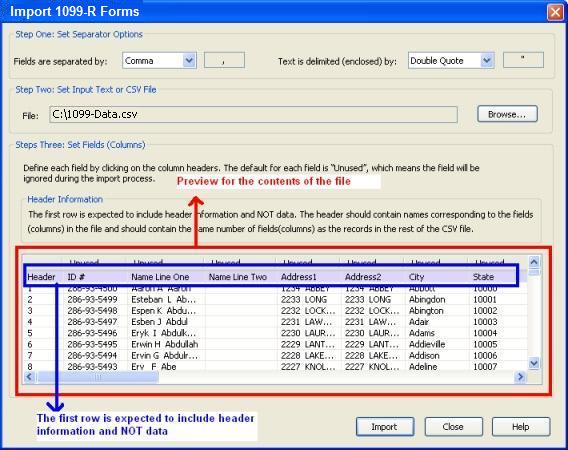
- Map
the data by clicking with the Left
mouse on each of the columns.
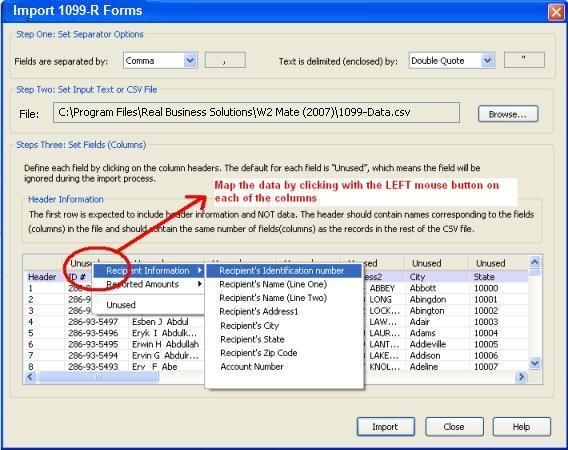
- Once
you have defined all the required fields, hit the Import button to import
the new data.
Possible Fields for the
CSV or Text File
|
Field Name
|
Notes
|
Example
|
|
Recipient's Identification number
|
This is a mandatory field.
Text field, maximum 11 characters long.
|
652-45-7888
|
|
Recipient's Name (Line One)
|
This is a mandatory field.
Text field, maximum 40 characters long.
|
John Doe
|
|
Recipient's Name (Line Two)
|
Text field, maximum 40 characters long.
|
|
|
Recipient's Address1
|
Text field, maximum 30 characters long.
|
South Orange Drive
|
|
Recipient's City
|
Text field, maximum 20 characters long.
|
Banana
Town
|
|
Recipient's State
|
Must be one of the following:
AA, AC, AE,
AK,
AL, AP, AR, AS, AZ, CA,
CO, CT, DC, DE, FL, GA, GU, HI, IA, ID, IL,
IN, KS, KY, LA, MA, MD, ME, MI, MN, MO,
MP, MS, MT, NC, ND, NE, NH, NJ, NM, NV, NY,
OH, OK, OR, PA, PR, RI, SC, SD, TN, TX, UT, VA,
VI, VT, WA, WI, WV, WY
|
IL
|
|
Recipient's Zip Code
|
Text field, maximum 11 characters long.
|
25201
|
|
Account Number
|
Text field, maximum 12 characters long.
|
652-999
|
|
Box
1:Gross
distribution
|
Numeric field (shouldn’t include any non-numeric
characters like a ",").
|
5666.26
|
|
Box
2a:Taxable amount
|
Numeric field (shouldn’t include any non-numeric
characters like a ",").
|
5721.38
|
|
Box
2b:Taxable amount not determined
|
This field can either be 1 or 0.
1 means the check box is checked and 0,
means it’s unchecked.
|
0
|
|
Box
2b: Total distribution
|
This field can either be 1 or 0.
1 means the check box is checked and 0,
means it’s unchecked.
|
1
|
|
Box
3:Capital gain (included in box
2a)
|
Numeric field (shouldn’t include any non-numeric
characters like a ",").
|
5886.74
|
|
Box
4:Federal income tax withheld
|
Numeric field (shouldn’t include any non-numeric
characters like a ",").
|
5941.86
|
|
Box
5:Emp. contribs.
/Des. Roth contribs. or ins. premiums
|
Numeric field (shouldn’t include any non-numeric
characters like a ",").
|
100.2
|
|
Box
6:Net unrealized appreciation in
employer’s securities
|
Numeric field (shouldn’t include any non-numeric
characters like a ",").
|
10.23
|
|
Box
7:Distribution code(s)
|
Text field, maximum 6 characters long
|
B
|
|
Box
7:IRA/SEP/SIMPLE
|
This field can either be 1 or 0.
1 means the check box is checked and 0,
means it’s unchecked.
|
0
|
|
Box
8:Other
|
Numeric field (shouldn’t include any non-numeric
characters like a ",").
|
100.2
|
|
Box
8:%
|
A whole number between 1 and 99
|
10
|
|
Box
9a:Your percentage of total distribution
|
A whole number between 1 and 99
|
15
|
|
Box
9b:Total employee contributions
|
Numeric field (shouldn’t include any non-numeric
characters like a ",").
|
455.63
|
|
Box
12:State tax withheld
|
Numeric field (shouldn’t include any non-numeric
characters like a ",").
|
355.12
|
|
Box
13:State/Payer’s state no.
|
Text field, maximum 20 characters long. Must be formatted State Abbreviation/State ID such as IL/2851417 .
|
IL/1234-5678
|
|
Box 14:State distribution
|
Numeric field (shouldn’t include any non-numeric
characters like a ",").
|
233.45
|
|
Box
15:Local tax withheld
|
Numeric field (shouldn’t include any non-numeric characters
like a ",").
|
100.2
|
|
Box
16:Name of locality
|
Text field, maximum 12 characters long.
|
CLARKS
|
|
Box
17:Local distribution
|
Numeric field (shouldn’t include any non-numeric
characters like a ",").
|
133.56
|
|
Date of payment
|
Text field, maximum 10 characters long. Must be formatted MM/DD/YYYY
|
08/22/2018
|
|
1st year of desig. Roth
contrib.
|
Date field formatted as follows: MM/DD/YYYY
|
08/14/2009
|
|
Amount allocable to IRR within 5 years
|
Numeric field (shouldn’t include any non-numeric
characters like a ",").
|
1000.18
|
Importing
1099-S Forms
CSV (comma separated value) is the most common format used
in order to transfer data between different types of databases. Most software
and database applications will allow you to export 1099 data into CSV format,
which can then be imported into W2 Mate.
If
your
software
exports
data
to
Microsoft
Excel
format,
you
can
save
the
Excel
file
as
CSV
(Comma
Delimited)
and
then
do
the
import
into
W2
Mate.
IMPORTANT NOTE: A SAMPLE CSV FILE WITH 1099-S DATA CAN BE DOWNLOADED FROM HERE
Steps for Importing
1099-S Form Data
- Go to
Import Data >> Other Forms (CSV – Excel) >> 1099-S Forms.
- In
the dialog that comes up:
- Select
the character that is used to separate data categories (columns). The default value should be OK in most cases.
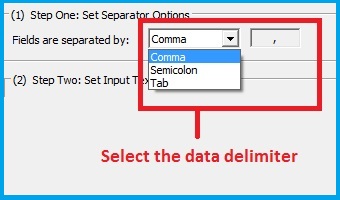
- Select
the character that is used to enclose strings. The default value should be OK in most cases.
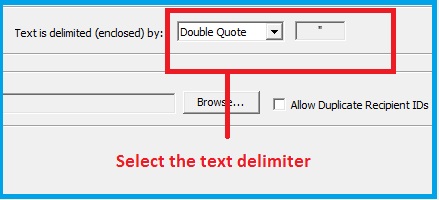
- Select
the input text or CSV file you are trying to import.
Important
Note: The first row is expected to include header information and NOT data. The
header should contain names corresponding to the fields (columns) in the file
and should contain the same number of fields (columns) as the records in the
rest of the CSV file.
Once you select the input file you
should see a preview for the contents of the file.
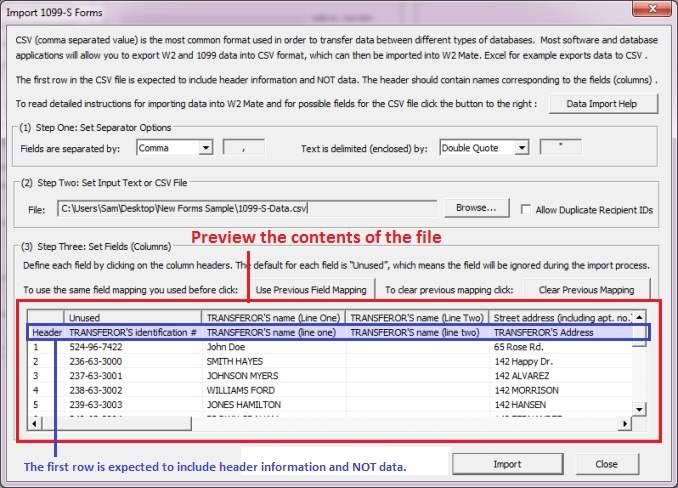
- Map
the data by clicking with the Left
mouse on each of the columns.
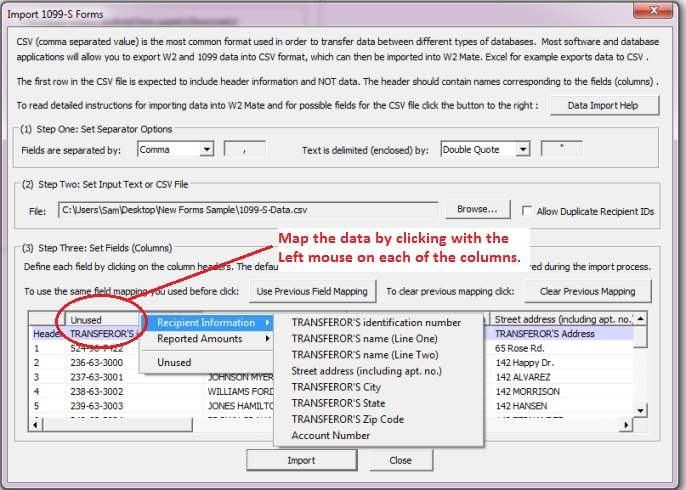
- Once
you have defined all the required fields, hit the Import button to import
the new data.
Possible Fields for the
CSV or Text File
|
Field Name
|
Notes
|
Example
|
|
TRANSFEROR'S Tax Identification Number
|
This is a mandatory field.
Text field, maximum 11 characters long.
|
652-45-7888
|
|
TRANSFEROR'S Name (Line One)
|
This is a mandatory field.
Text field, maximum 40 characters long.
|
John Doe
|
|
TRANSFEROR'S Name (Line Two)
|
Text field, maximum 40 characters long.
|
|
|
TRANSFEROR'S Address1
|
Text field, maximum 30 characters long.
|
South Orange Drive
|
|
TRANSFEROR'S City
|
Text field, maximum 20 characters long.
|
Banana
Town
|
|
TRANSFEROR'S State
|
Must be one of the following:
AA, AC, AE,
AK,
AL, AP, AR, AS, AZ, CA,
CO, CT, DC, DE, FL, GA, GU, HI, IA, ID, IL,
IN, KS, KY, LA, MA, MD, ME, MI, MN, MO,
MP, MS, MT, NC, ND, NE, NH, NJ, NM, NV, NY,
OH, OK, OR, PA, PR, RI, SC, SD, TN, TX, UT, VA,
VI, VT, WA, WI, WV, WY
|
IL
|
|
TRANSFEROR'S Zip Code
|
Text field, maximum 11 characters long.
|
25201
|
|
Account Number
|
Text field, maximum 12 characters long.
|
652-999
|
|
Box 1 Date of closing
|
Text field, maximum 15 characters long.
|
11/22/2010
|
|
Box 2 Gross proceeds
|
Numeric field (shouldn’t include any non-numeric
characters like a ",").
|
57500.00
|
|
Box 3 Address or legal description (Line 1)
|
Text field, maximum 26 characters long.
|
104 S. Banana St.
|
|
Box 3 Address or legal description (Line 2)
|
Text field, maximum 26characters long.
|
Hope, IL. 60661
|
|
Box 3 Address or legal description (Line 3)
|
Text field, maximum 26 characters long.
|
|
|
Box 4 Transferor received or will receive property or services
|
This field can either be 1 or 0.
1 means the check box is checked and 0 means it is unchecked.
|
0
|
|
Box 5 Check here if the transferor is a foreign person.
|
This field can either be 1 or 0.
1 means the check box is checked and 0 means it is unchecked.
|
0
|
|
Box 6 Buyer's part of real estate tax
|
Numeric field (shouldn’t include any non-numeric characters like a ",")
|
785.25
|
|
2nd TIN not.
|
This field can either be 1 or 0.
1 means the check box is checked and 0,
means it’s unchecked.
|
0
|
Importing
1098-T Forms
CSV (comma separated value) is the most common format used
in order to transfer data between different types of databases. Most software
and database applications will allow you to export 1099 data into CSV format,
which can then be imported into W2 Mate.
If
your
software
exports
data
to
Microsoft
Excel
format,
you
can
save
the
Excel
file
as
CSV
(Comma
Delimited)
and
then
do
the
import
into
W2
Mate.
IMPORTANT NOTE: A SAMPLE CSV FILE WITH 1098-T DATA CAN BE DOWNLOADED FROM HERE
Steps for Importing
1098-T Form Data
- Go to
Import Data >> Other Forms (CSV – Excel) >> 1098-T Forms.
- In
the dialog that comes up:
- Select
the character that is used to separate data categories (columns). The default value should be OK in most cases.
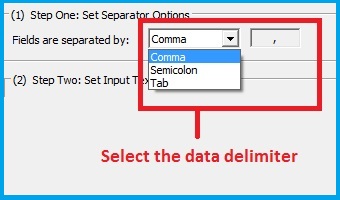
- Select
the character that is used to enclose strings. The default value should be OK in most cases.
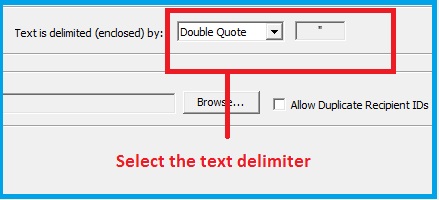
- Select
the input text or CSV file you are trying to import.
Important
Note: The first row is expected to include header information and NOT data. The
header should contain names corresponding to the fields (columns) in the file
and should contain the same number of fields (columns) as the records in the
rest of the CSV file.
Once you select the input file you
should see a preview for the contents of the file.
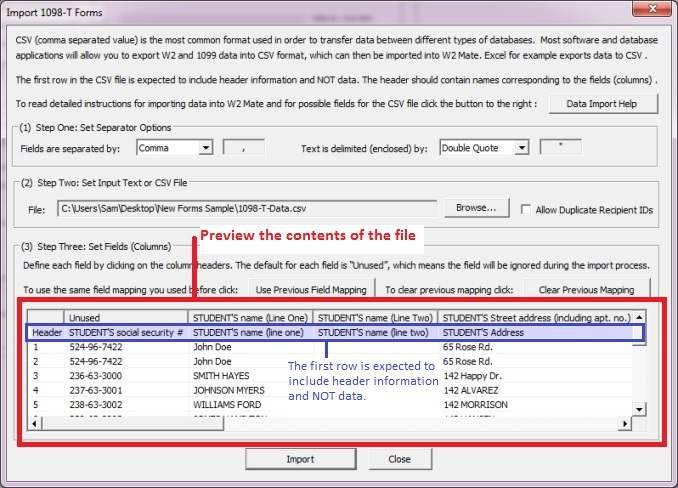
- Map
the data by clicking with the Left
mouse on each of the columns.
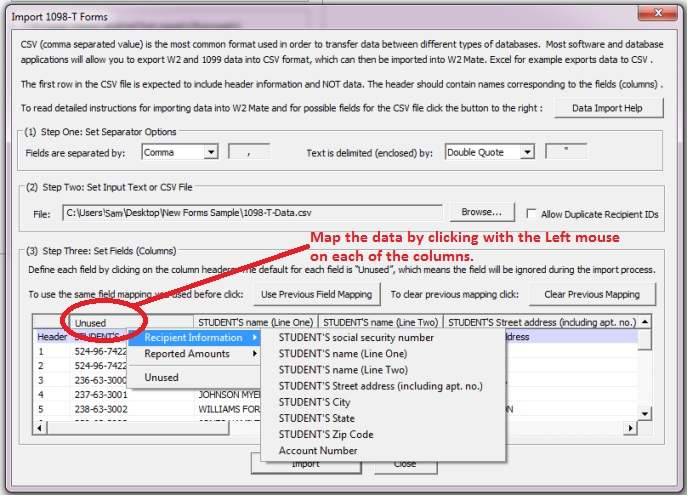
- Once
you have defined all the required fields, hit the Import button to import
the new data.
Possible Fields for the
CSV or Text File
|
Field Name
|
Notes
|
Example
|
|
STUDENT'S social security number
|
This is a mandatory field.
Text field, maximum 11 characters long.
|
652-45-7888
|
|
Check Box for STUDENT'S taxpayer ID number Certification
|
This field can either be 1 or 0. 1 means the check box is checked and 0, means it's unchecked.
|
1
|
|
STUDENT'S Name (Line One)
|
This is a mandatory field.
Text field, maximum 40 characters long.
|
John Doe
|
|
STUDENT'S Name (Line Two)
|
Text field, maximum 40 characters long.
|
|
|
STUDENT'S Address1
|
Text field, maximum 30 characters long.
|
South Orange Drive
|
|
STUDENT'S City
|
Text field, maximum 20 characters long.
|
Banana
Town
|
|
STUDENT'S State
|
Must be one of the following:
AA, AC, AE,
AK,
AL, AP, AR, AS, AZ, CA,
CO, CT, DC, DE, FL, GA, GU, HI, IA, ID, IL,
IN, KS, KY, LA, MA, MD, ME, MI, MN, MO,
MP, MS, MT, NC, ND, NE, NH, NJ, NM, NV, NY,
OH, OK, OR, PA, PR, RI, SC, SD, TN, TX, UT, VA,
VI, VT, WA, WI, WV, WY
|
IL
|
|
STUDENT'S Zip Code
|
Text field, maximum 11 characters long.
|
25201
|
|
Account Number
|
Text field, maximum 12 characters long.
|
652-999
|
|
Box 1 Payments received for qualified tuition and related expenses
|
Numeric field (shouldn’t include any non-numeric
characters like a ",").
|
12500.00
|
|
Reserved
|
Reserved
|
|
|
Box 3 Reporting method changed from the previous year
|
This field can either be 1 or 0. 1 means the check box is checked and 0, means it's unchecked.
|
1 |
|
Box 4 Adjustments made for prior year
|
Numeric field (shouldn’t include any non-numeric
characters like a ",").
|
1000.00
|
|
Box 5 Scholarships or grants
|
Numeric field (shouldn’t include any non-numeric
characters like a ",").
|
3200.00
|
|
Box 6 Adjustments to scholarships or grants for a prior year
|
Numeric field (shouldn’t include any non-numeric
characters like a ",").
|
700.00
|
|
Box 7 Academic Period Indicator
|
This field can either be 1 or 0. 1 means the check box is checked and 0, means it's unchecked.
|
0
|
|
Box 8 Half time Student Indicator
|
This field can either be 1 or 0. 1 means the check box is checked and 0, means it's unchecked.
|
1
|
|
Box 9 Graduate Student Indicator
|
This field can either be 1 or 0. 1 means the check box is checked and 0, means it's unchecked.
|
1
|
|
Box 10 Reimbursements or refunds of qualified tuition
|
Numeric field (shouldn’t include any non-numeric
characters like a ",").
|
1000.50
|
|
2nd TIN not.
|
This field can either be 1 or 0.
1 means the check box is checked and 0,
means it’s unchecked.
|
0
|
Importing
1098 Forms
CSV (comma separated value) is the most common format used
in order to transfer data between different types of databases. Most software
and database applications will allow you to export 1099 data into CSV format,
which can then be imported into W2 Mate.
If
your
software
exports
data
to
Microsoft
Excel
format,
you
can
save
the
Excel
file
as
CSV
(Comma
Delimited)
and
then
do
the
import
into
W2
Mate.
IMPORTANT NOTE: A SAMPLE CSV FILE WITH 1098 DATA CAN BE DOWNLOADED FROM HERE
Steps for Importing
1098 Form Data
- Go to
Import Data >> Other Forms (CSV – Excel) >> 1098 Forms.
- In
the dialog that comes up:
- Select
the character that is used to separate data categories (columns). The default value should be OK in most cases.
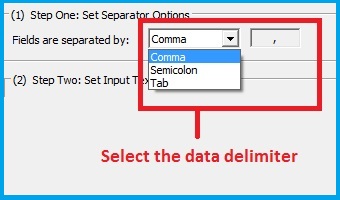
- Select
the character that is used to enclose strings. The default value should be OK in most cases.
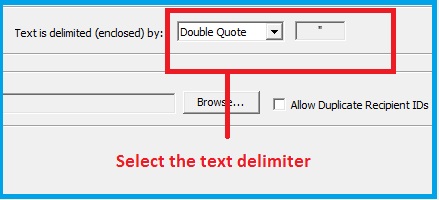
- Select
the input text or CSV file you are trying to import.
Important
Note: The first row is expected to include header information and NOT data. The
header should contain names corresponding to the fields (columns) in the file
and should contain the same number of fields (columns) as the records in the
rest of the CSV file.
Once you select the input file you
should see a preview for the contents of the file.
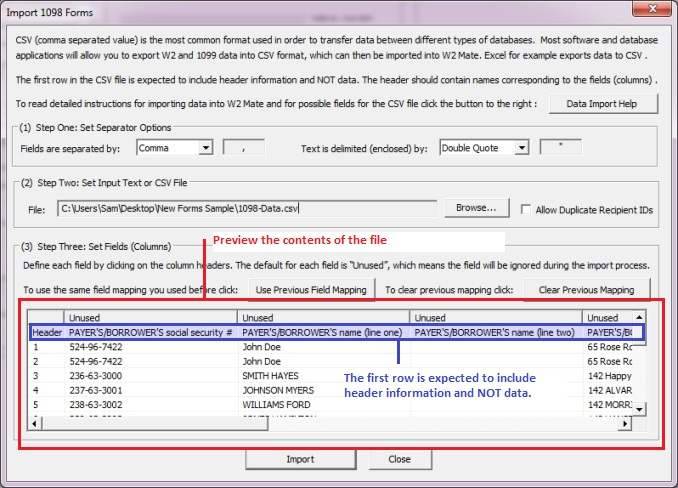
- Map
the data by clicking with the Left
mouse on each of the columns.
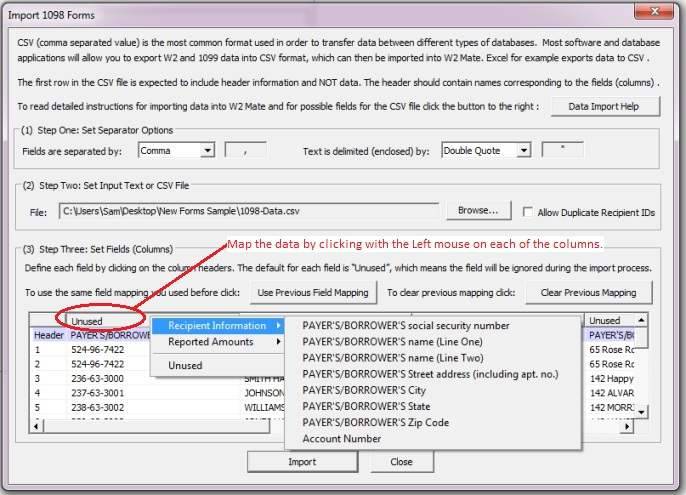
- Once
you have defined all the required fields, hit the Import button to import
the new data.
Possible Fields for the
CSV or Text File
|
Field Name
|
Notes
|
Example
|
|
PAYER'S/BORROWER'S taxpayer identification no.
|
This is a mandatory field.
Text field, maximum 11 characters long.
|
652-45-7888
|
|
PAYER'S/BORROWER'S Name (Line One)
|
This is a mandatory field.
Text field, maximum 40 characters long.
|
John Doe
|
|
PAYER'S/BORROWER'S Name (Line Two)
|
Text field, maximum 40 characters long.
|
|
|
PAYER'S/BORROWER'S Address1
|
Text field, maximum 30 characters long.
|
South Orange Drive
|
|
PAYER'S/BORROWER'S City
|
Text field, maximum 20 characters long.
|
Banana
Town
|
|
PAYER'S/BORROWER'S State
|
Must be one of the following:
AA, AC, AE,
AK,
AL, AP, AR, AS, AZ, CA,
CO, CT, DC, DE, FL, GA, GU, HI, IA, ID, IL,
IN, KS, KY, LA, MA, MD, ME, MI, MN, MO,
MP, MS, MT, NC, ND, NE, NH, NJ, NM, NV, NY,
OH, OK, OR, PA, PR, RI, SC, SD, TN, TX, UT, VA,
VI, VT, WA, WI, WV, WY
|
IL
|
|
PAYER'S/BORROWER'S Zip Code
|
Text field, maximum 11 characters long.
|
25201
|
|
Account Number
|
Text field, maximum 12 characters long.
|
652-999
|
|
Box 1 Mortgage interest received from payer(s)/borrower(s)
|
Numeric field (shouldn’t include any non-numeric
characters like a ",").
|
8953.25
|
|
Box 2 Outstanding mortgage principal
|
Numeric field (shouldn’t include any non-numeric
characters like a ",").
|
55698.25
|
|
Box 3 Mortgage origination date
|
Text field, maximum 10 characters long. Must be formatted MM/DD/YYYY
|
02/22/2014
|
|
Box 4 Refund (or credit) of overpaid interest
|
Numeric field (shouldn’t include any non-numeric
characters like a ",").
|
100.00
|
|
Box 5 Mortgage insurance premiums
|
Numeric field (shouldn’t include any non-numeric
characters like a ",").
|
166.31
|
|
Box 6 Points paid on purchase of principal residence
|
Numeric field (shouldn’t include any non-numeric
characters like a ",").
|
500.00
|
|
Box 7 Is address of property securing mortgage same as Borrower's address
|
This field can either be 1 or 0.
1 means the check box is checked and 0, means it is unchecked.
|
0
|
|
Box 8 Address or description of property securing mortgage (Line 1) |
Text field, maximum 38 characters long. |
1678 Happy Ln. Unit 2S |
|
Box 8 Address or description of property securing mortgage (Line 2) |
Text field, maximum 38 characters long. |
Peach Town NC 28209 |
|
Box 9 Number of mortgaged properties |
A number without fractions(an integer) |
2 |
|
Box 10 Other |
Text field, maximum 35 characters long. |
Other notes to borrower |
|
Box 11 Mortgage acquisition date
|
Text field, maximum 10 characters long. Must be formatted MM/DD/YYYY
|
02/22/2014
|
|
2nd TIN not.
|
This field can either be 1 or 0.
1 means the check box is checked and 0,
means it’s unchecked.
|
0
|
Importing
1099-A Forms
CSV (comma separated value) is the most common format used
in order to transfer data between different types of databases. Most software
and database applications will allow you to export 1099 data into CSV format,
which can then be imported into W2 Mate.
If
your
software
exports
data
to
Microsoft
Excel
format,
you
can
save
the
Excel
file
as
CSV
(Comma
Delimited)
and
then
do
the
import
into
W2
Mate.
IMPORTANT NOTE: A SAMPLE CSV FILE WITH 1099-A DATA CAN BE DOWNLOADED FROM HERE
Steps for Importing
1099-A Form Data
- Go to
Import Data >> Other Forms (CSV – Excel) >> 1099-A Forms.
- In
the dialog that comes up:
- Select
the character that is used to separate data categories (columns). The default value should be OK in most cases.
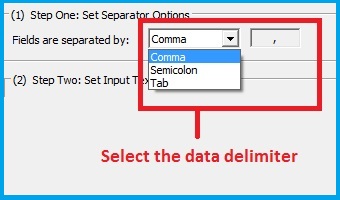
- Select
the character that is used to enclose strings. The default value should be OK in most cases.
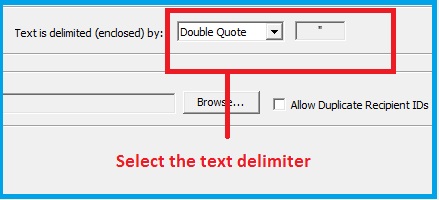
- Select
the input text or CSV file you are trying to import.
Important
Note: The first row is expected to include header information and NOT data. The
header should contain names corresponding to the fields (columns) in the file
and should contain the same number of fields (columns) as the records in the
rest of the CSV file.
Once you select the input file you
should see a preview for the contents of the file.
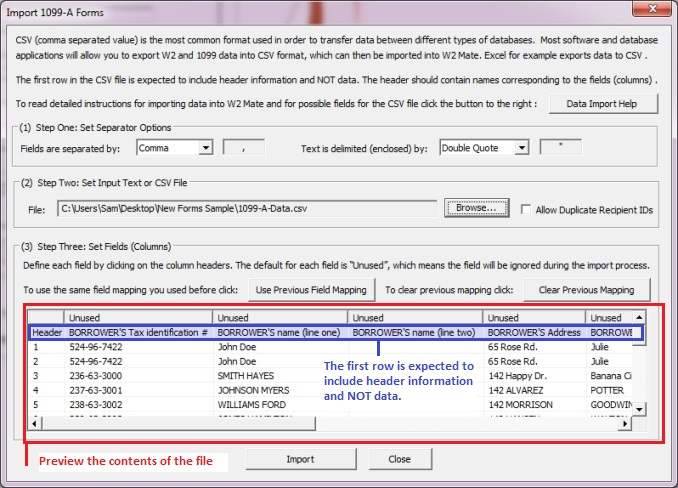
- Map
the data by clicking with the Left
mouse on each of the columns.
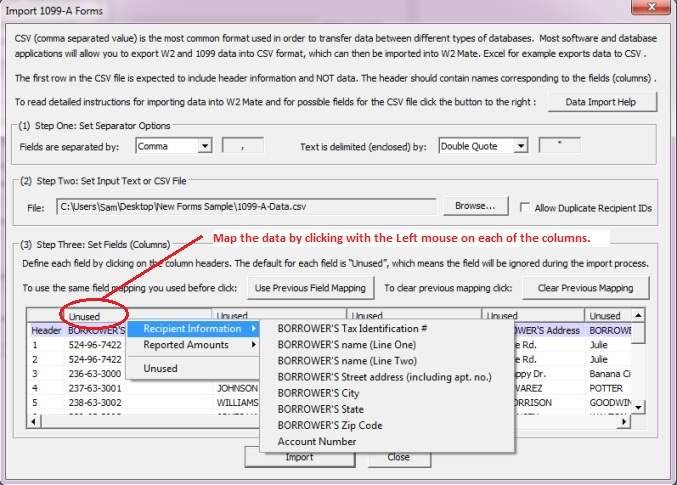
- Once
you have defined all the required fields, hit the Import button to import
the new data.
Possible Fields for the
CSV or Text File
|
Field Name
|
Notes
|
Example
|
|
BORROWER'S Tax Identification #
|
This is a mandatory field.
Text field, maximum 11 characters long.
|
652-45-7888
|
|
BORROWER'S Name (Line One)
|
This is a mandatory field.
Text field, maximum 40 characters long.
|
John Doe
|
|
BORROWER'S Name (Line Two)
|
Text field, maximum 40 characters long.
|
|
|
BORROWER'S Address1
|
Text field, maximum 30 characters long.
|
South Orange Drive
|
|
BORROWER'S City
|
Text field, maximum 20 characters long.
|
Banana
Town
|
|
BORROWER'S State
|
Must be one of the following:
AA, AC, AE,
AK,
AL, AP, AR, AS, AZ, CA,
CO, CT, DC, DE, FL, GA, GU, HI, IA, ID, IL,
IN, KS, KY, LA, MA, MD, ME, MI, MN, MO,
MP, MS, MT, NC, ND, NE, NH, NJ, NM, NV, NY,
OH, OK, OR, PA, PR, RI, SC, SD, TN, TX, UT, VA,
VI, VT, WA, WI, WV, WY
|
IL
|
|
BORROWER'S Zip Code
|
Text field, maximum 11 characters long.
|
25201
|
|
Box 1 Date of Lender's Acquisition or Knowledge of Abandonment
|
Text field, maximum 15 characters long.
|
12/22/2010
|
|
Box 2 Balance of principal outstanding
|
Numeric field (shouldn’t include any non-numeric
characters like a ",").
|
135625.14
|
|
Box 4 Fair market value of property
|
Numeric field (shouldn’t include any non-numeric
characters like a ",").
|
140500.00
|
|
Box 5 Borrower was personally liable for repayment of the debt.
|
This field can either be 1 or 0.
1 means the check box is checked and 0,
means it’s unchecked.
|
1
|
|
Box 6 Description of property Line 1
|
Text field, maximum 26 characters long.
|
104 S. Banana St.
|
|
Box 6 Description of property Line 2
|
Text field, maximum 26 characters long.
|
Hope, IL. 60661
|
|
2nd TIN not.
|
This field can either be 1 or 0.
1 means the check box is checked and 0,
means it’s unchecked.
|
0
|
Importing
1099-B Forms
CSV (comma separated value) is the most common format used
in order to transfer data between different types of databases. Most software
and database applications will allow you to export 1099 data into CSV format,
which can then be imported into W2 Mate.
If
your
software
exports
data
to
Microsoft
Excel
format,
you
can
save
the
Excel
file
as
CSV
(Comma
Delimited)
and
then
do
the
import
into
W2
Mate.
IMPORTANT NOTE: A SAMPLE CSV FILE WITH 1099-B DATA CAN BE DOWNLOADED FROM HERE
Steps for Importing 1099-B Form Data
- Go to
Import Data >> Other Forms (CSV – Excel) >> 1099-B Forms.
- In
the dialog that comes up:
- Select
the character that is used to separate data categories (columns). The default value should be OK in most cases.
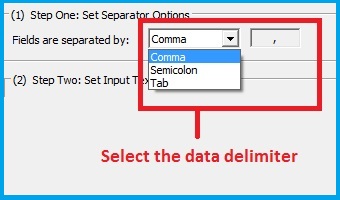
- Select
the character that is used to enclose strings. The default value should be OK in most cases.
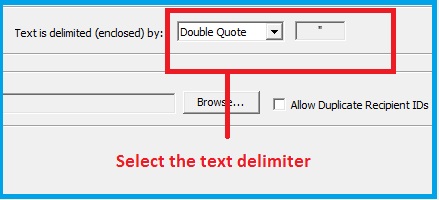
- Select
the input text or CSV file you are trying to import.
Important
Note: The first row is expected to include header information and NOT data. The
header should contain names corresponding to the fields (columns) in the file
and should contain the same number of fields (columns) as the records in the
rest of the CSV file.
Once you select the input file you
should see a preview for the contents of the file.
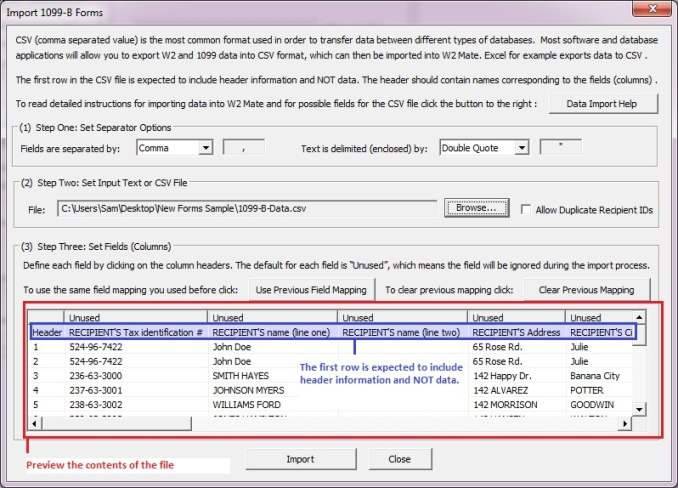
- Map
the data by clicking with the Left
mouse on each of the columns.
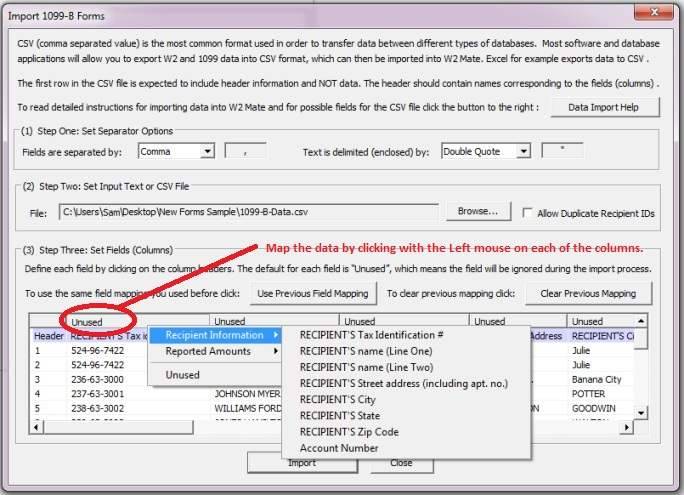
- Once
you have defined all the required fields, hit the Import button to import
the new data.
Possible Fields for the
CSV or Text File
|
Field Name
|
Notes
|
Example
|
|
Recipient's Tax Identification number
|
This is a mandatory field.
Text field, maximum 11 characters long.
|
652-45-7888
|
|
Recipient's Name (Line One)
|
This is a mandatory field.
Text field, maximum 40 characters long.
|
John Doe
|
|
Recipient's Name (Line Two)
|
Text field, maximum 40 characters long.
|
|
|
Recipient's Address1
|
Text field, maximum 30 characters long.
|
South Orange Drive
|
|
Recipient's City
|
Text field, maximum 20 characters long.
|
Banana
Town
|
|
Recipient's State
|
Must be one of the following:
AA, AC, AE,
AK,
AL, AP, AR, AS, AZ, CA,
CO, CT, DC, DE, FL, GA, GU, HI, IA, ID, IL,
IN, KS, KY, LA, MA, MD, ME, MI, MN, MO,
MP, MS, MT, NC, ND, NE, NH, NJ, NM, NV, NY,
OH, OK, OR, PA, PR, RI, SC, SD, TN, TX, UT, VA,
VI, VT, WA, WI, WV, WY
|
IL
|
|
Recipient's Zip Code
|
Text field, maximum 11 characters long.
|
25201
|
|
Account Number
|
Text field, maximum 12 characters long.
|
652-999
|
|
Applicable check box on Form 8949
|
Text field, maximum 25 characters long.
|
(A)
|
|
Box 1a Description of property
|
Text field, maximum 26 characters long
|
Sample description text
|
|
Box 1b Date acquired
|
Text field, maximum 15 characters long.
|
10/22/2011
|
|
Box 1c Date sold or disposed
|
Text field, maximum 15 characters long.
|
10/15/2010
|
|
Box 1d Proceeds
|
Numeric field (shouldn’t include any non-numeric
characters like a ",").
|
5800.14
|
|
Box 1e Cost or other basis
|
Numeric field (shouldn’t include any non-numeric
characters like a ",").
|
5800.14
|
|
Box 1f Accrued market discount
|
Numeric field (shouldn’t include any non-numeric
characters like a ",").
|
150.00
|
|
Box 1g Wash sale loss disallowed
|
Numeric field (shouldn’t include any non-numeric
characters like a ",").
|
700.14
|
|
Box 2 Type of gain or loss Short-term
|
This field can either be 1 or 0.
1 means the check box is checked and 0,
means it’s unchecked.
|
1
|
|
Box 2 Type of gain or loss Long-term
|
This field can either be 1 or 0.
1 means the check box is checked and 0,
means it’s unchecked.
|
1
|
|
Box 2 Ordinary
|
This field can either be 1 or 0.
1 means the check box is checked and 0,
means it’s unchecked.
|
1
|
|
Box 3 Check if proceeds from collectibles
|
This field can either be 1 or 0.
1 means the check box is checked and 0,
means it’s unchecked.
|
1
|
|
Box 3 Check if proceeds from QOF
|
This field can either be 1 or 0.
1 means the check box is checked and 0,
means it’s unchecked.
|
1
|
|
Box 4 Federal income tax withheld
|
Numeric field (shouldn’t include any non-numeric
characters like a ",").
|
700.14
|
|
Box 5 Non-covered security
|
This field can either be 1 or 0.
1 means the check box is checked and 0,
means it’s unchecked.
|
1
|
|
Box 6 Reported to IRS as Gross proceeds
|
This field can either be 1 or 0.
1 means the check box is checked and 0,
means it’s unchecked.
|
1
|
|
Box 6 to Reported IRS as Net proceeds
|
This field can either be 1 or 0.
1 means the check box is checked and 0,
means it’s unchecked.
|
1
|
|
Box 7 Check if loss not allowed based on amount in box 1d
|
This field can either be 1 or 0.
1 means the check box is checked and 0,
means it’s unchecked.
|
1
|
|
Box 8 Profit or (loss) realized (this year) on closed contracts
|
Numeric field (shouldn’t include any non-numeric
characters like a ",").
|
5800.14
|
|
Box 9 Unrealized profit or (loss) on open contracts - 12/31 Last Year
|
Numeric field (shouldn’t include any non-numeric
characters like a ",").
|
5800.14
|
|
Box 10 Unrealized profit or (loss) on open contracts - 12/31 This year
|
Numeric field (shouldn’t include any non-numeric
characters like a ",").
|
5800.14
|
|
Box 11 Aggregate profit or (loss) on contracts
|
Numeric field (shouldn’t include any non-numeric
characters like a ",").
|
5800.14
|
|
Box 12 Basis reported to IRS
|
This field can either be 1 or 0.
1 means the check box is checked and 0,
means it’s unchecked.
|
1
|
|
Box 12 Check if proceeds from collectibles
|
This field can either be 1 or 0.
1 means the check box is checked and 0,
means it’s unchecked.
|
1
|
|
Box 13 Bartering
|
Numeric field (shouldn’t include any non-numeric
characters like a ",").
|
5800.14
|
|
Box 14 State Name
|
Must be one of the following:
AA, AC, AE,
AK,
AL, AP, AR, AS, AZ, CA,
CO, CT, DC, DE, FL, GA, GU, HI, IA, ID, IL,
IN, KS, KY, LA, MA, MD, ME, MI, MN, MO,
MP, MS, MT, NC, ND, NE, NH, NJ, NM, NV, NY,
OH, OK, OR, PA, PR, RI, SC, SD, TN, TX, UT, VA,
VI, VT, WA, WI, WV, WY
|
NC
|
|
Box 15 State identification no
|
Text field, maximum 20 characters long.
|
8554-555-1
|
|
Box 16 State tax withheld
|
Numeric field (shouldn’t include any non-numeric
characters like a ",").
|
205.6
|
|
CUSIP number
|
Text field, maximum 15 characters long
|
|
|
2nd TIN not.
|
This field can either be 1 or 0.
1 means the check box is checked and 0,
means it’s unchecked.
|
0
|
Importing 1099-C Forms
CSV (comma separated value) is the most common format used
in order to transfer data between different types of databases. Most software
and database applications will allow you to export 1099 data into CSV format,
which can then be imported into W2 Mate.
If
your
software
exports
data
to
Microsoft
Excel
format,
you
can
save
the
Excel
file
as
CSV
(Comma
Delimited)
and
then
do
the
import
into
W2
Mate.
IMPORTANT NOTE: A SAMPLE CSV FILE WITH 1099-C DATA CAN BE DOWNLOADED FROM HERE
Steps for Importing
1099-C Form Data
- Go to
Import Data >> Other Forms (CSV – Excel) >> 1099-C Forms.
- In
the dialog that comes up:
- Select
the character that is used to separate data categories (columns). The default value should be OK in most cases.
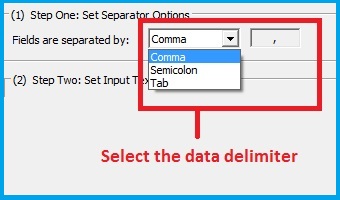
- Select
the character that is used to enclose strings. The default value should be OK in most cases.
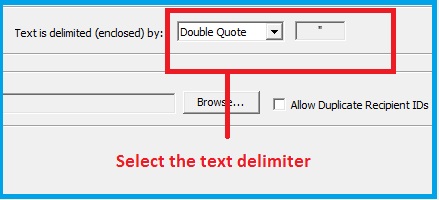
- Select
the input text or CSV file you are trying to import.
Important
Note: The first row is expected to include header information and NOT data. The
header should contain names corresponding to the fields (columns) in the file
and should contain the same number of fields (columns) as the records in the
rest of the CSV file.
Once you select the input file you
should see a preview for the contents of the file.
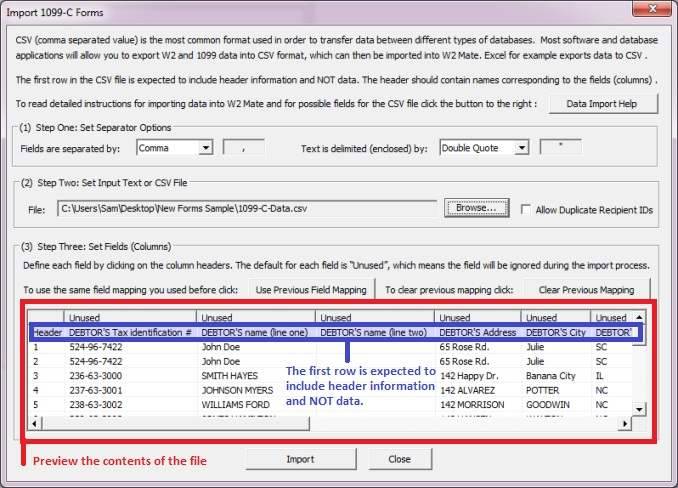
- Map
the data by clicking with the Left
mouse on each of the columns.
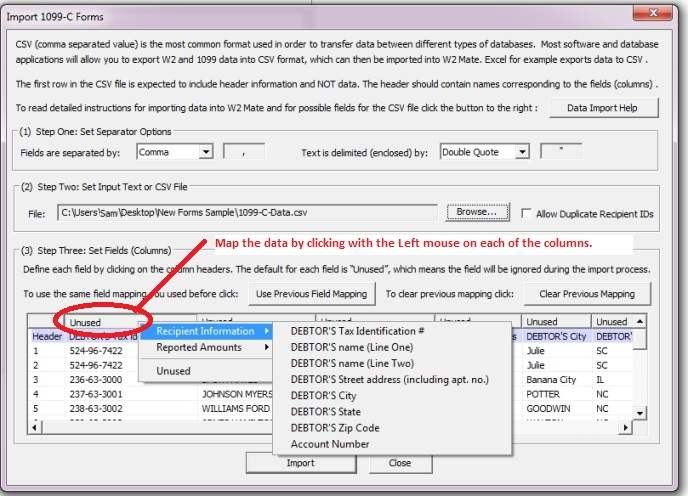
- Once
you have defined all the required fields, hit the Import button to import
the new data.
Possible Fields for the
CSV or Text File
|
Field Name
|
Notes
|
Example
|
|
DEBTOR'S Tax Identification #
|
This is a mandatory field.
Text field, maximum 11 characters long.
|
652-45-7888
|
|
DEBTOR'S Name (Line One)
|
This is a mandatory field.
Text field, maximum 40 characters long.
|
John Doe
|
|
DEBTOR'S Name (Line Two)
|
Text field, maximum 40 characters long.
|
|
|
DEBTOR'S Address1
|
Text field, maximum 30 characters long.
|
South Orange Drive
|
|
DEBTOR'S City
|
Text field, maximum 20 characters long.
|
Banana
Town
|
|
DEBTOR'S State
|
Must be one of the following:
AA, AC, AE,
AK,
AL, AP, AR, AS, AZ, CA,
CO, CT, DC, DE, FL, GA, GU, HI, IA, ID, IL,
IN, KS, KY, LA, MA, MD, ME, MI, MN, MO,
MP, MS, MT, NC, ND, NE, NH, NJ, NM, NV, NY,
OH, OK, OR, PA, PR, RI, SC, SD, TN, TX, UT, VA,
VI, VT, WA, WI, WV, WY
|
IL
|
|
DEBTOR'S Zip Code
|
Text field, maximum 11 characters long.
|
25201
|
|
Account Number
|
Text field, maximum 12 characters long.
|
652-999
|
|
Box 1 Date of identifiable event
|
Text field, maximum 15 characters long.
|
11/28/2010
|
|
Box 2 Amount of debt discharged
|
Numeric field (shouldn’t include any non-numeric
characters like a ",").
|
155865.25
|
|
Box 3 Interest if included in box 2
|
Numeric field (shouldn’t include any non-numeric
characters like a ",").
|
98632.47
|
|
Box 4 Debt description Line 1
|
Text field, maximum 26 characters long.
|
Sample description text
|
|
Box 4 Debt description Line 2
|
Text field, maximum 26 characters long.
|
|
|
Box 4 Debt description Line 3
|
Text field, maximum 26 characters long.
|
|
|
Box 5 Debtor was personally liable for repayment of the debt
|
This field can either be 1 or 0.
1 means the check box is checked and 0,
means it’s unchecked.
|
1
|
|
Box 6 Identifiable event code
|
Text field, maximum 2 characters long.
|
A
|
|
Box 7 Fair market value of property
|
Numeric field (shouldn’t include any non-numeric
characters like a ",").
|
176500.00
|
|
2nd TIN not.
|
This field can either be 1 or 0.
1 means the check box is checked and 0,
means it’s unchecked.
|
0
|
Importing
1099-PATR Forms
CSV (comma separated value) is the most common format used
in order to transfer data between different types of databases. Most software
and database applications will allow you to export 1099 data into CSV format,
which can then be imported into W2 Mate.
If
your
software
exports
data
to
Microsoft
Excel
format,
you
can
save
the
Excel
file
as
CSV
(Comma
Delimited)
and
then
do
the
import
into
W2
Mate.
IMPORTANT NOTE: A SAMPLE CSV FILE WITH 1099-PATR DATA CAN BE DOWNLOADED FROM HERE
Steps for Importing 1099-PATR Form Data
- Go to
Import Data >> Other Forms (CSV – Excel) >> 1099-PATR Forms.
- In
the dialog that comes up:
- Select
the character that is used to separate data categories (columns). The default value should be OK in most cases.
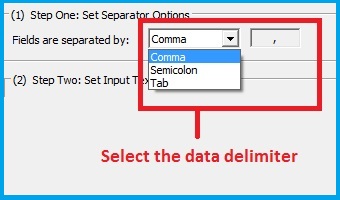
- Select
the character that is used to enclose strings. The default value should be OK in most cases.
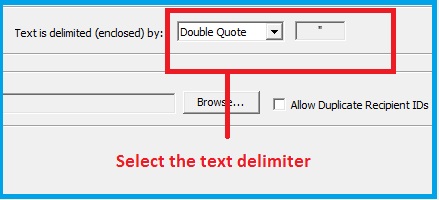
- Select
the input text or CSV file you are trying to import.
Important
Note: The first row is expected to include header information and NOT data. The
header should contain names corresponding to the fields (columns) in the file
and should contain the same number of fields (columns) as the records in the
rest of the CSV file.
Once you select the input file you
should see a preview for the contents of the file.
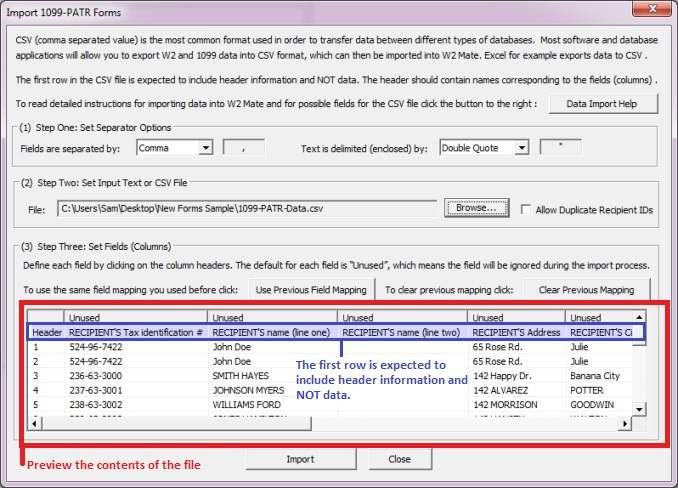
- Map
the data by clicking with the Left
mouse on each of the columns.
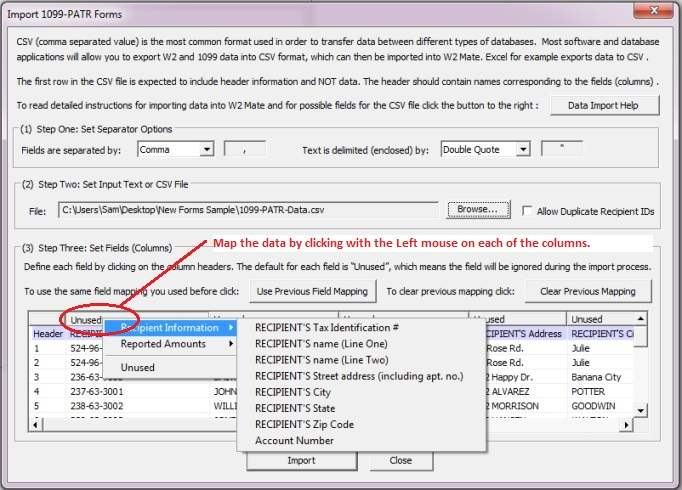
- Once
you have defined all the required fields, hit the Import button to import
the new data.
Possible Fields for the
CSV or Text File
|
Field Name
|
Notes
|
Example
|
|
Recipient's Tax Identification number
|
This is a mandatory field.
Text field, maximum 11 characters long.
|
652-45-7888
|
|
Recipient's Name (Line One)
|
This is a mandatory field.
Text field, maximum 40 characters long.
|
John Doe
|
|
Recipient's Name (Line Two)
|
Text field, maximum 40 characters long.
|
|
|
Recipient's Address1
|
Text field, maximum 30 characters long.
|
South Orange Drive
|
|
Recipient's City
|
Text field, maximum 20 characters long.
|
Banana
Town
|
|
Recipient's State
|
Must be one of the following:
AA, AC, AE,
AK,
AL, AP, AR, AS, AZ, CA,
CO, CT, DC, DE, FL, GA, GU, HI, IA, ID, IL,
IN, KS, KY, LA, MA, MD, ME, MI, MN, MO,
MP, MS, MT, NC, ND, NE, NH, NJ, NM, NV, NY,
OH, OK, OR, PA, PR, RI, SC, SD, TN, TX, UT, VA,
VI, VT, WA, WI, WV, WY
|
IL
|
|
Recipient's Zip Code
|
Text field, maximum 11 characters long.
|
25201
|
|
Account Number
|
Text field, maximum 12 characters long.
|
652-999
|
|
Box 1 Patronage dividends
|
Numeric field (shouldn’t include any non-numeric
characters like a ",").
|
1000.00
|
|
Box 2 Nonpatronage distributions
|
Numeric field (shouldn’t include any non-numeric
characters like a ",").
|
500.00
|
|
Box 3 Perunit retain allocations
|
Numeric field (shouldn’t include any non-numeric
characters like a ",").
|
200.00
|
|
Box 4 Federal income tax withheld
|
Numeric field (shouldn’t include any non-numeric
characters like a ",").
|
400.00
|
|
Box 5 Redemption of nonqualified notices and retain allocations
|
Numeric field (shouldn’t include any non-numeric
characters like a ",").
|
1000.00
|
|
Box 6 Domestic production activities deduction
|
Numeric field (shouldn’t include any non-numeric
characters like a ",").
|
|
|
Box 7 Qualified payments
|
Numeric field (shouldn’t include any non-numeric
characters like a ",").
|
|
|
Box 8 Investment credit
|
Numeric field (shouldn’t include any non-numeric
characters like a ",").
|
|
|
Box 9 Work opportunity credit
|
Numeric field (shouldn’t include any non-numeric
characters like a ",").
|
|
|
Box 10 Patrons AMT adjustment
|
Numeric field (shouldn’t include any non-numeric
characters like a ",").
|
|
|
Box 11 Other credits and deductions
|
Numeric field (shouldn’t include any non-numeric
characters like a ",").
|
|
|
2nd TIN not.
|
This field can either be 1 or 0.
1 means the check box is checked and 0,
means it’s unchecked.
|
1
|
Importing
1099-OID Forms
CSV (comma separated value) is the most common format used
in order to transfer data between different types of databases. Most software
and database applications will allow you to export 1099 data into CSV format,
which can then be imported into W2 Mate.
If
your
software
exports
data
to
Microsoft
Excel
format,
you
can
save
the
Excel
file
as
CSV
(Comma
Delimited)
and
then
do
the
import
into
W2
Mate.
IMPORTANT NOTE: A SAMPLE CSV FILE WITH 1099-OID DATA CAN BE DOWNLOADED FROM HERE
Steps for Importing
1099-OID Form Data
- Go to
Import Data >> Other Forms (CSV – Excel) >> 1099-OID Forms.
- In
the dialog that comes up:
- Select
the character that is used to separate data categories (columns). The default value should be OK in most cases.
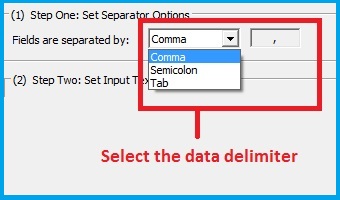
- Select
the character that is used to enclose strings. The default value should be OK in most cases.
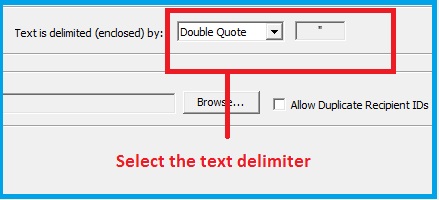
- Select
the input text or CSV file you are trying to import.
Important
Note: The first row is expected to include header information and NOT data. The
header should contain names corresponding to the fields (columns) in the file
and should contain the same number of fields (columns) as the records in the
rest of the CSV file.
Once you select the input file you
should see a preview for the contents of the file.
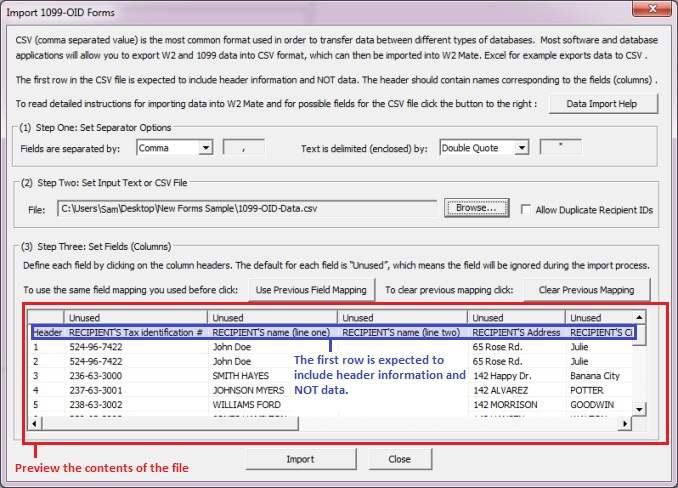
- Map
the data by clicking with the Left
mouse on each of the columns.
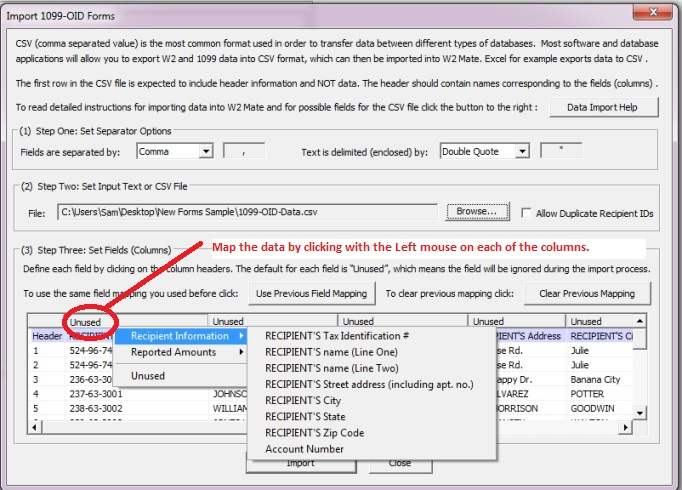
- Once
you have defined all the required fields, hit the Import button to import
the new data.
Possible Fields for the
CSV or Text File
|
Field Name
|
Notes
|
Example
|
|
Recipient's Tax Identification number
|
This is a mandatory field.
Text field, maximum 11 characters long.
|
652-45-7888
|
|
Recipient's Name (Line One)
|
This is a mandatory field.
Text field, maximum 40 characters long.
|
John Doe
|
|
Recipient's Name (Line Two)
|
Text field, maximum 40 characters long.
|
|
|
Recipient's Address1
|
Text field, maximum 30 characters long.
|
South Orange Drive
|
|
Recipient's City
|
Text field, maximum 20 characters long.
|
Banana
Town
|
|
Recipient's State
|
Must be one of the following:
AA, AC, AE,
AK,
AL, AP, AR, AS, AZ, CA,
CO, CT, DC, DE, FL, GA, GU, HI, IA, ID, IL,
IN, KS, KY, LA, MA, MD, ME, MI, MN, MO,
MP, MS, MT, NC, ND, NE, NH, NJ, NM, NV, NY,
OH, OK, OR, PA, PR, RI, SC, SD, TN, TX, UT, VA,
VI, VT, WA, WI, WV, WY
|
IL
|
|
Recipient's Zip Code
|
Text field, maximum 11 characters long.
|
25201
|
|
Account Number
|
Text field, maximum 12 characters long.
|
652-999
|
|
Box 1 Original issue discount
|
Numeric field (shouldn’t include any non-numeric
characters like a ",").
|
1000.00
|
|
Box 2 Other periodic interest
|
Numeric field (shouldn’t include any non-numeric
characters like a ",").
|
|
|
Box 3 Early withdrawal penalty
|
Numeric field (shouldn’t include any non-numeric
characters like a ",").
|
|
|
Box 4 Federal income tax withheld
|
Numeric field (shouldn’t include any non-numeric
characters like a ",").
|
|
|
Box 5 Market discount
|
Numeric field (shouldn’t include any non-numeric
characters like a ",").
|
|
|
Box 6 Acquisition premium
|
Numeric field (shouldn’t include any non-numeric characters like a ",").
|
|
|
Box 7 Description Line 1
|
Text field, maximum 26 characters long.
|
Sample description text
|
|
Box 7 Description Line 2
|
Text field, maximum 26 characters long.
|
|
|
Box 8 Original issue discount on U.S. Treasury obligations
|
Numeric field (shouldn’t include any non-numeric
characters like a ",").
|
|
|
Box 9 Investment expenses
|
Numeric field (shouldn’t include any non-numeric
characters like a ",").
|
|
|
Box 10 Bond premium
|
Numeric field (shouldn’t include any non-numeric
characters like a ",").
|
|
|
Box 11 Tax-exempt OID
|
Numeric field (shouldn’t include any non-numeric
characters like a ",").
|
|
|
Box 12 State
|
Must be one of the following:
AA, AC, AE,
AK,
AL, AP, AR, AS, AZ, CA,
CO, CT, DC, DE, FL, GA, GU, HI, IA, ID, IL,
IN, KS, KY, LA, MA, MD, ME, MI, MN, MO,
MP, MS, MT, NC, ND, NE, NH, NJ, NM, NV, NY,
OH, OK, OR, PA, PR, RI, SC, SD, TN, TX, UT, VA,
VI, VT, WA, WI, WV, WY
|
NC
|
|
Box 13 State identification no
|
Text field, maximum 20 characters long.
|
8554-555-1
|
|
Box 14 State tax withheld
|
Numeric field (shouldn’t include any non-numeric
characters like a ",").
|
205.6
|
|
2nd TIN not.
|
This field can either be 1 or 0.
1 means the check box is checked and 0,
means it’s unchecked.
|
0
|
Importing 1099-K Forms
CSV (comma separated value) is the most common format used
in order to transfer data between different types of databases. Most software
and database applications will allow you to export 1099 data into CSV format,
which can then be imported into W2 Mate.
If
your
software
exports
data
to
Microsoft
Excel
format,
you
can
save
the
Excel
file
as
CSV
(Comma
Delimited)
and
then
do
the
import
into
W2
Mate.
IMPORTANT NOTE: A SAMPLE CSV FILE WITH 1099-K DATA CAN BE DOWNLOADED FROM HERE
Steps for Importing 1099-K Form Data
- Go to
Import Data >> Other Forms (CSV – Excel) >> 1099-K Forms.
- In
the dialog that comes up:
- Select
the character that is used to separate data categories (columns). The default value should be OK in most cases.
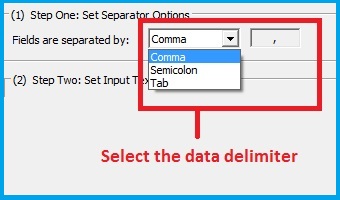
- Select
the character that is used to enclose strings. The default value should be OK in most cases.
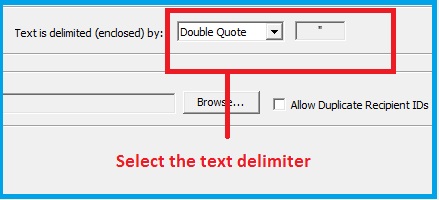
- Select
the input text or CSV file you are trying to import.
Important
Note: The first row is expected to include header information and NOT data. The
header should contain names corresponding to the fields (columns) in the file
and should contain the same number of fields (columns) as the records in the
rest of the CSV file.
Once you select the input file you
should see a preview for the contents of the file.
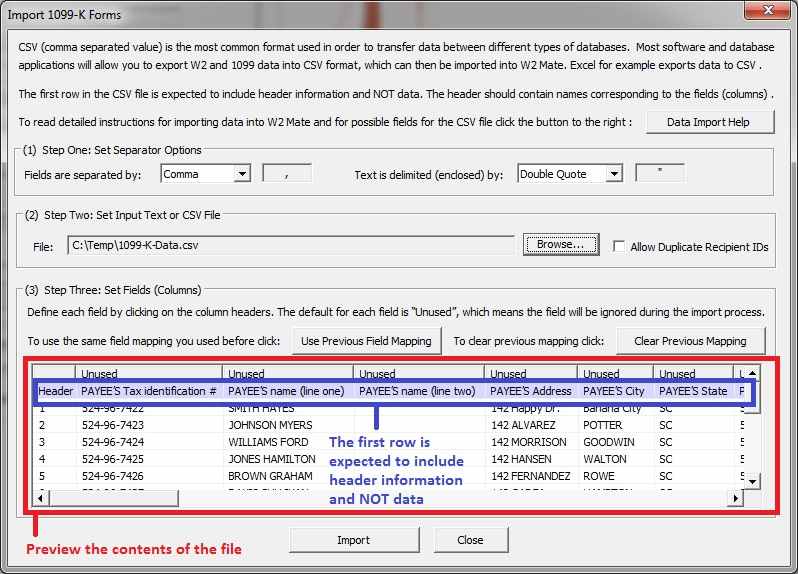
- Map
the data by clicking with the Left
mouse on each of the columns.
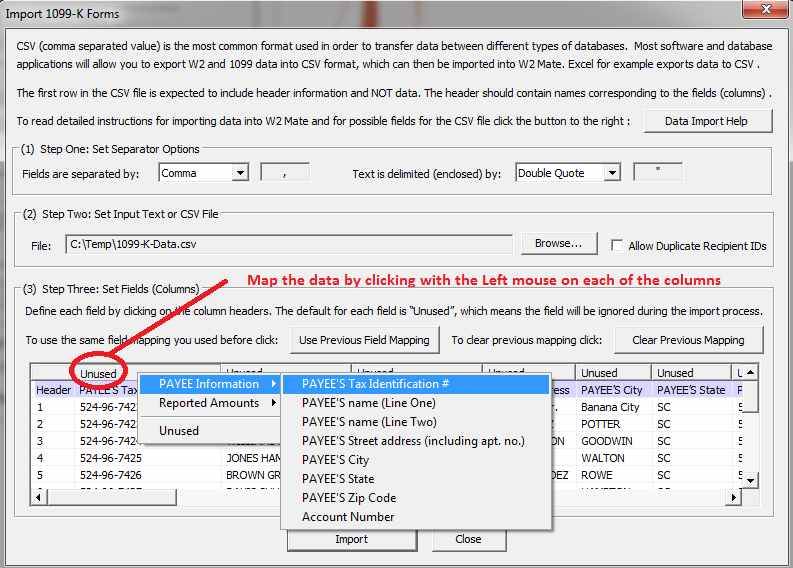
- Once
you have defined all the required fields, hit the Import button to import
the new data.
Possible Fields for the
CSV or Text File
|
Field Name
|
Notes
|
Example
|
|
PAYEE's Tax Identification number
|
This is a mandatory field.
Text field, maximum 11 characters long.
|
652-45-7888
|
|
PAYEE's Name (Line One)
|
This is a mandatory field.
Text field, maximum 40 characters long.
|
John Doe
|
|
PAYEE's Name (Line Two)
|
Text field, maximum 40 characters long.
|
|
|
PAYEE's Address1
|
Text field, maximum 30 characters long.
|
South Orange Drive
|
|
PAYEE's City
|
Text field, maximum 20 characters long.
|
Banana
Town
|
|
PAYEE's State
|
Must be one of the following:
AA, AC, AE,
AK,
AL, AP, AR, AS, AZ, CA,
CO, CT, DC, DE, FL, GA, GU, HI, IA, ID, IL,
IN, KS, KY, LA, MA, MD, ME, MI, MN, MO,
MP, MS, MT, NC, ND, NE, NH, NJ, NM, NV, NY,
OH, OK, OR, PA, PR, RI, SC, SD, TN, TX, UT, VA,
VI, VT, WA, WI, WV, WY
|
IL
|
|
PAYEE's Zip Code
|
Text field, maximum 11 characters long.
|
25201
|
|
Account Number
|
Text field, maximum 12 characters long.
|
652-999
|
|
Check payment settlement entity (PSE)
|
This field can either be 1 or 0. 1 means the check box is checked and 0, means it's unchecked.
|
1
|
|
Check Electronic payment facilitator
|
This field can either be 1 or 0. 1 means the check box is checked and 0, means it's unchecked.
|
1
|
|
Check transactions reported are payment card
|
This field can either be 1 or 0. 1 means the check box is checked and 0, means it's unchecked.
|
1
|
|
Check transactions reported are third party network
|
This field can either be 1 or 0. 1 means the check box is checked and 0, means it's unchecked.
|
1
|
|
PSE name and telephone number
|
Text field, maximum 40 characters long.
|
Sample PSE Name text
|
|
Merchant category code
|
Text field, maximum 4 characters long.
|
1731
|
|
Number of purchase transactions
|
Numeric field (shouldn’t include any non-numeric
characters like a ",").
|
180
|
|
Gross amount of payment card/third party network transactions
|
Numeric field (shouldn’t include any non-numeric
characters like a ",").
|
15563.25
|
|
Card Not Present transactions
|
Numeric field (shouldn’t include any non-numeric
characters like a ",").
|
89292.14
|
|
Federal income tax withheld
|
Numeric field (shouldn’t include any non-numeric
characters like a ",").
|
592.44
|
|
January payments
|
Numeric field (shouldn’t include any non-numeric
characters like a ",").
|
15563.25
|
|
February payments
|
Numeric field (shouldn’t include any non-numeric
characters like a ",").
|
15563.25
|
|
March payments
|
Numeric field (shouldn’t include any non-numeric
characters like a ",").
|
15563.25
|
|
April payments
|
Numeric field (shouldn’t include any non-numeric
characters like a ",").
|
15563.25
|
|
May payments
|
Numeric field (shouldn’t include any non-numeric
characters like a ",").
|
15563.25
|
|
June payments
|
Numeric field (shouldn’t include any non-numeric
characters like a ",").
|
15563.25
|
|
July payments
|
Numeric field (shouldn’t include any non-numeric
characters like a ",").
|
15563.25
|
|
August payments
|
Numeric field (shouldn’t include any non-numeric
characters like a ",").
|
15563.25
|
|
September payments
|
Numeric field (shouldn’t include any non-numeric
characters like a ",").
|
15563.25
|
|
October payments
|
Numeric field (shouldn’t include any non-numeric
characters like a ",").
|
15563.25
|
|
November payments
|
Numeric field (shouldn’t include any non-numeric
characters like a ",").
|
15563.25
|
|
December payments
|
Numeric field (shouldn’t include any non-numeric
characters like a ",").
|
15563.25
|
|
State
|
Must be one of the following:
AA, AC, AE,
AK,
AL, AP, AR, AS, AZ, CA,
CO, CT, DC, DE, FL, GA, GU, HI, IA, ID, IL,
IN, KS, KY, LA, MA, MD, ME, MI, MN, MO,
MP, MS, MT, NC, ND, NE, NH, NJ, NM, NV, NY,
OH, OK, OR, PA, PR, RI, SC, SD, TN, TX, UT, VA,
VI, VT, WA, WI, WV, WY
|
NC
|
|
State identification no
|
Text field, maximum 20 characters long.
|
8554-555-1
|
|
State tax withheld
|
Numeric field (shouldn’t include any non-numeric
characters like a ",").
|
205.6
|
Importing Company Information
CSV (comma separated value) is the most common format used in order to transfer data between different types of databases. Most software and database applications will allow you to export data into CSV format, which can then be imported into W2 Mate. If your software exports data to Microsoft Excel format, you can save the Excel file as CSV (Comma Delimited) and then do the import into W2 Mate.
Important Note: A sample CSV file with company information data can be found under the folder where W2 Mate is installed, the name of the file is "Company-Data.csv".
Steps for Importing Company(s) Information Data
- Go to
Import Data >> Company(s) Information (CSV – Excel) .
- In
the dialog that comes up:
- Select
the character that is used to separate data categories (columns). The default value should be OK in most cases.
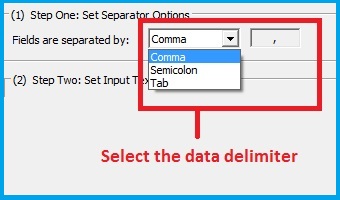
- Select
the character that is used to enclose strings. The default value should be OK in most cases.
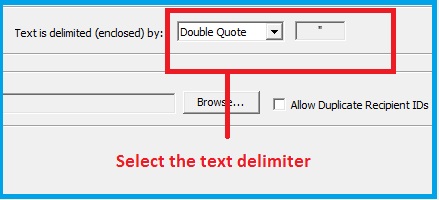
- Select
the input text or CSV file you are trying to import.
Important
Note: The first row is expected to include header information and NOT data. The
header should contain names corresponding to the fields (columns) in the file
and should contain the same number of fields (columns) as the records in the
rest of the CSV file.
Once you select the input file you should see a preview for the contents of the file.
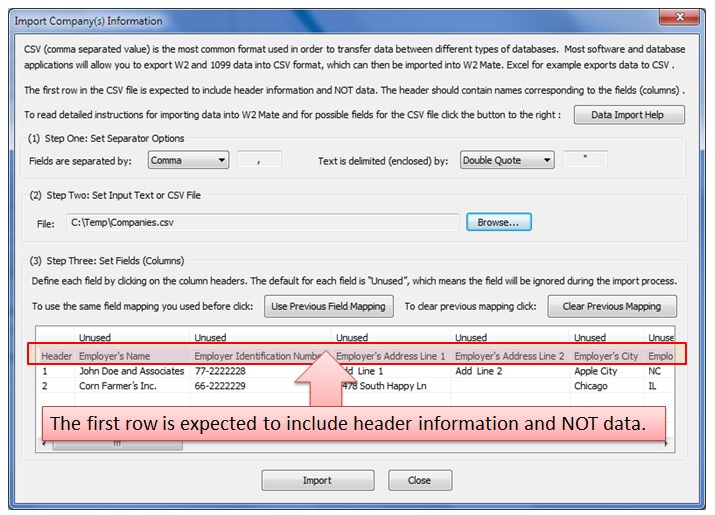
- Map
the data by clicking with the Left
mouse on each of the columns.
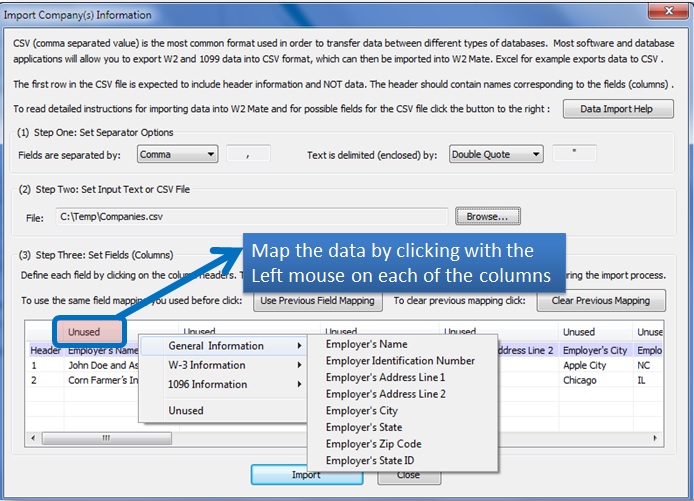
- Once
you have defined all the required fields, hit the Import button to import
the new data.
Possible Fields for the
CSV or Text File
|
Field Name
|
Notes
|
Example
|
|
Employer's Name
|
This is a mandatory field.
Text field, maximum 36 characters long.
|
John Doe and Associates
|
|
Employer Identification Number
|
Text field, 10 characters long (XX-XXXXXXX).
|
77-2222228
|
|
Employer's Address Line 1
|
Text field, 30 characters long.
|
145 South Orange Drive
|
|
Employer's Address Line 2
|
Text field, 30 characters long.
|
Suite 501
|
|
Employer's City |
Text field, 20 characters long. |
Chicago
|
|
Employer's State |
Must be one of the following: AA, AC, AE, AK, AL, AP, AR, AS, AZ, CA, CO, CT, DC, DE, FL, GA, GU, HI, IA, ID, IL, IN, KS, KY, LA, MA, MD, ME, MI, MN, MO, MP, MS, MT, NC, ND, NE, NH, NJ, NM, NV, NY, OH, OK, OR, PA, PR, RI, SC, SD, TN, TX, UT, VA, VI, VT, WA, WI, WV, WY . |
CA
|
|
Employer's Zip Code |
Text field, maximum 11 characters long. |
25201
|
|
Employer's State ID |
Text field, maximum 15 characters long. |
PM-89852
|
|
W3 Form - Control Number |
Text field, maximum 20 characters long. |
RB-01
|
|
W3 Form - Establishment Number |
Text field, maximum 20 characters long. |
009
|
|
W3 Form - Other EIN used this year |
Text field, 10 characters long (XX-XXXXXXX). |
55-2222228
|
|
W3 Form - Contact person |
Text field, maximum 20 characters long. |
John Doe
|
|
W3 Form - Employer's telephone number |
Text field, maximum 16 characters long. |
704-685-0541
|
|
W3 Form - Employer's email address |
Text field, maximum 40 characters long. |
Contact@JohnDoe.Com
|
|
W3 Form - Employer's fax number |
Text field, maximum 16 characters long. |
704-685-0542
|
|
W3 Form - Kind of Payer |
Must be one of the following: 941, CT1, MILITARY, HSHLD, 943, MEDICARE or 944 . |
941
|
|
W3 Form - Kind of Employer |
Must be one of the following: NONE, 501C, STATE501C, STATENON501C or FEDERAL. |
NONE
|
|
1096 Form - Contact Name |
Text field, maximum 20 characters long. |
John Doe
|
|
1096 Form - Telephone number |
Text field, maximum 16 characters long. |
704-965-1174
|
|
1096 Form - Fax number |
Text field, maximum 16 characters long. |
706-965-1175
|
|
1096 Form - Email address |
Text field, maximum 40 characters long. |
Contact@JaneDoe.Com
|
|
1096 Form - Filer's name (if different from company name) |
Text field, maximum 60 characters long. |
John Doe Inc.
|